 e-Manual e-Manual | Top Site map Site map Help Help Glossary Glossary |
|---|---|
 Category Top
Category Top Preface
Preface Digitizing Paper Documents
Digitizing Paper Documents Scanning the Original and Sending to a Computer
Scanning the Original and Sending to a Computer  Adding an Image Scanned via Network Scanner to a Document
Adding an Image Scanned via Network Scanner to a Document Converting Scanned Documents into Encrypted Searchable PDF
Converting Scanned Documents into Encrypted Searchable PDF Using an Advanced Box on the Network
Using an Advanced Box on the Network Printer Driver
Printer Driver Merging and Printing Multiple Documents (Windows)
Merging and Printing Multiple Documents (Windows) Printing a Booklet (Windows)
Printing a Booklet (Windows) Printing a Booklet (Mac OS)
Printing a Booklet (Mac OS) Using Profiles to Print (Windows)
Using Profiles to Print (Windows) Selecting Presets for Printing (Mac OS)
Selecting Presets for Printing (Mac OS) Specifying the Printer Driver Default Settings (Windows)
Specifying the Printer Driver Default Settings (Windows) Fax
Fax Temporarily Storing and Viewing Received Image
Temporarily Storing and Viewing Received Image Handling Junk Faxes
Handling Junk Faxes Automatically Forwarding Received Faxes
Automatically Forwarding Received Faxes Automatically Forwarding Received Faxes to a Computer
Automatically Forwarding Received Faxes to a Computer Forwarding to a Mobile Computing Device
Forwarding to a Mobile Computing Device Forwarding Received Faxes
Forwarding Received Faxes Handling Files with Forwarding Errors
Handling Files with Forwarding Errors Checking That the Sent Fax Was Delivered Successfully
Checking That the Sent Fax Was Delivered Successfully Accessing the Fax Function of a Server Machine
Accessing the Fax Function of a Server Machine E-Mail
E-Mail Sending an E-mail to Multiple Destinations
Sending an E-mail to Multiple Destinations  Using a Shared Address Book
Using a Shared Address Book Internet Fax/Intranet Fax
Internet Fax/Intranet Fax Sending a Document via Internet Fax
Sending a Document via Internet Fax Receiving a Document via Internet Fax
Receiving a Document via Internet Fax Department ID Management
Department ID Management Setting a Department ID for Copying
Setting a Department ID for Copying Setting the Department ID Management on the Printer Driver
Setting the Department ID Management on the Printer Driver Mail Box
Mail Box Practically Applying Print Data
Practically Applying Print Data Backing Up the Data Stored in the Mail Box
Backing Up the Data Stored in the Mail Box Security
Security System Management
System Management Secured Print
Secured Print  Specifying Send/Fax Security Settings
Specifying Send/Fax Security Settings Mail Box Security
Mail Box Security Restricting Access to the Machine (IPv4)
Restricting Access to the Machine (IPv4) Restricting Access to the Machine (IPv6)
Restricting Access to the Machine (IPv6) Advanced Copying and Printing
Advanced Copying and Printing Scanning Originals While the Machine Is Processing a Job (Reserve Copy)
Scanning Originals While the Machine Is Processing a Job (Reserve Copy) Printing Files Stored in USB Memory Directly from the Machine
Printing Files Stored in USB Memory Directly from the Machine Creating Address Labels by Scanning Business Cards
Creating Address Labels by Scanning Business Cards Customizing the Screen Display
Customizing the Screen Display Making Favorite Keys Highly Visible
Making Favorite Keys Highly Visible  Registering a Series of Frequently Used Functions in One Button (Quick Menu)
Registering a Series of Frequently Used Functions in One Button (Quick Menu) Recalling the Quick Menu of Another Machine
Recalling the Quick Menu of Another Machine Linkage Between imageRUNNER ADVANCE Desktop and imageRUNNER ADVANCE
Linkage Between imageRUNNER ADVANCE Desktop and imageRUNNER ADVANCE Automatically Importing Received FAX Documents into Library (imageRUNNER ADVANCE Desktop)
Automatically Importing Received FAX Documents into Library (imageRUNNER ADVANCE Desktop) Sending a Fax from a Computer (imageRUNNER ADVANCE Desktop)
Sending a Fax from a Computer (imageRUNNER ADVANCE Desktop) Performing Saddle Stitch Printing (imageRUNNER ADVANCE Desktop)
Performing Saddle Stitch Printing (imageRUNNER ADVANCE Desktop) Performing Complex Tasks at the Touch of a Button: Workflow Composer
Performing Complex Tasks at the Touch of a Button: Workflow Composer Creating a Flow on a Computer (Workflow Composer)
Creating a Flow on a Computer (Workflow Composer) Duplicating/Editing a Flow to Create a Personal Flow (Workflow Composer)
Duplicating/Editing a Flow to Create a Personal Flow (Workflow Composer) Executing a Flow on the Machine (Workflow Composer)
Executing a Flow on the Machine (Workflow Composer)
|
Address lists 1 to 10
|
Total of 1,600 destinations
|
|
One-touch buttons
|
200 destinations
|
|
Destinations (incl. group addresses)
|
Maximum of 1,800 destinations
|
|
Each group address
|
256 destinations
|
|
Sequential broadcast transmission
|
256 destinations
|
|
Required Condition
|
|
To forward a fax via e-mail, you must have e-mail access and specify e-mail settings on the machine.
|
 (Settings/Registration) → [Function Settings] → [Receive/Forward] → [Common Settings] → [Forwarding Settings] → [Register] → specify each setting.
(Settings/Registration) → [Function Settings] → [Receive/Forward] → [Common Settings] → [Forwarding Settings] → [Register] → specify each setting.


|
NOTE
|
|
The notification e-mail is sent at the same time as the fax is forwarded.
You can set to send a notification e-mail only when a forwarding error occurs.
You can select only one destination for a forwarding done notice. To send to multiple destinations, register the destinations under a single group address.
Forwarding done notices viewed on a mobile phone may have different layouts depending on the model of your phone.
Fax sender information is not included in the notification e-mail. Also, you cannot edit the content of the notification e-mail.
The notification e-mail also includes a link to the folder in which the forwarded document is stored.
It is recommended that you send a test mail prior to use.
|
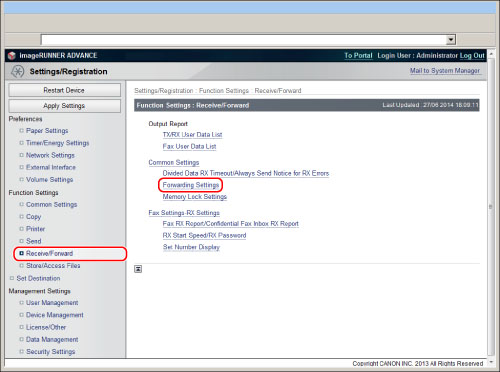

|
NOTE
|
|
[Enable This Forwarding Condition] is equivalent to the [Validate/Invalidate] button in the forwarding settings screen on your imageRUNNER ADVANCE machine.
|

|
via Fax/Internet Fax/Intranet Fax
|
TIFF, PDF, XPS
|