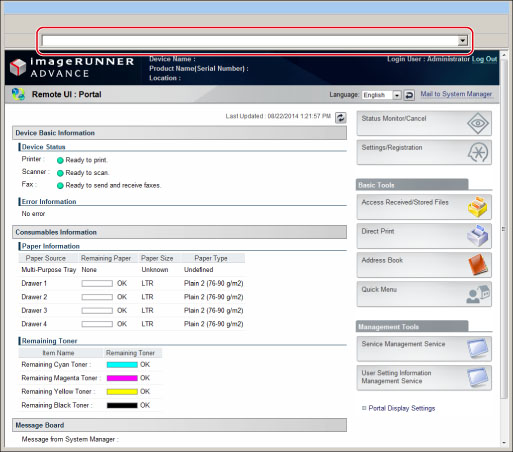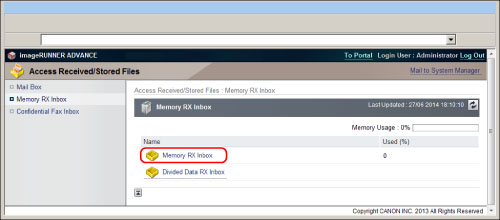e-Manual e-Manual | Top Site map Site map Help Help Glossary Glossary |
|---|---|
 Category Top
Category Top Preface
Preface Digitizing Paper Documents
Digitizing Paper Documents Scanning the Original and Sending to a Computer
Scanning the Original and Sending to a Computer  Adding an Image Scanned via Network Scanner to a Document
Adding an Image Scanned via Network Scanner to a Document Converting Scanned Documents into Encrypted Searchable PDF
Converting Scanned Documents into Encrypted Searchable PDF Using an Advanced Box on the Network
Using an Advanced Box on the Network Printer Driver
Printer Driver Merging and Printing Multiple Documents (Windows)
Merging and Printing Multiple Documents (Windows) Printing a Booklet (Windows)
Printing a Booklet (Windows) Printing a Booklet (Mac OS)
Printing a Booklet (Mac OS) Using Profiles to Print (Windows)
Using Profiles to Print (Windows) Selecting Presets for Printing (Mac OS)
Selecting Presets for Printing (Mac OS) Specifying the Printer Driver Default Settings (Windows)
Specifying the Printer Driver Default Settings (Windows) Fax
Fax Temporarily Storing and Viewing Received Image
Temporarily Storing and Viewing Received Image Handling Junk Faxes
Handling Junk Faxes Automatically Forwarding Received Faxes
Automatically Forwarding Received Faxes Automatically Forwarding Received Faxes to a Computer
Automatically Forwarding Received Faxes to a Computer Forwarding to a Mobile Computing Device
Forwarding to a Mobile Computing Device Forwarding Received Faxes
Forwarding Received Faxes Handling Files with Forwarding Errors
Handling Files with Forwarding Errors Checking That the Sent Fax Was Delivered Successfully
Checking That the Sent Fax Was Delivered Successfully Accessing the Fax Function of a Server Machine
Accessing the Fax Function of a Server Machine E-Mail
E-Mail Sending an E-mail to Multiple Destinations
Sending an E-mail to Multiple Destinations  Using a Shared Address Book
Using a Shared Address Book Internet Fax/Intranet Fax
Internet Fax/Intranet Fax Sending a Document via Internet Fax
Sending a Document via Internet Fax Receiving a Document via Internet Fax
Receiving a Document via Internet Fax Department ID Management
Department ID Management Setting a Department ID for Copying
Setting a Department ID for Copying Setting the Department ID Management on the Printer Driver
Setting the Department ID Management on the Printer Driver Mail Box
Mail Box Practically Applying Print Data
Practically Applying Print Data Backing Up the Data Stored in the Mail Box
Backing Up the Data Stored in the Mail Box Security
Security System Management
System Management Secured Print
Secured Print  Specifying Send/Fax Security Settings
Specifying Send/Fax Security Settings Mail Box Security
Mail Box Security Restricting Access to the Machine (IPv4)
Restricting Access to the Machine (IPv4) Restricting Access to the Machine (IPv6)
Restricting Access to the Machine (IPv6) Advanced Copying and Printing
Advanced Copying and Printing Scanning Originals While the Machine Is Processing a Job (Reserve Copy)
Scanning Originals While the Machine Is Processing a Job (Reserve Copy) Printing Files Stored in USB Memory Directly from the Machine
Printing Files Stored in USB Memory Directly from the Machine Creating Address Labels by Scanning Business Cards
Creating Address Labels by Scanning Business Cards Customizing the Screen Display
Customizing the Screen Display Making Favorite Keys Highly Visible
Making Favorite Keys Highly Visible  Registering a Series of Frequently Used Functions in One Button (Quick Menu)
Registering a Series of Frequently Used Functions in One Button (Quick Menu) Recalling the Quick Menu of Another Machine
Recalling the Quick Menu of Another Machine Linkage Between imageRUNNER ADVANCE Desktop and imageRUNNER ADVANCE
Linkage Between imageRUNNER ADVANCE Desktop and imageRUNNER ADVANCE Automatically Importing Received FAX Documents into Library (imageRUNNER ADVANCE Desktop)
Automatically Importing Received FAX Documents into Library (imageRUNNER ADVANCE Desktop) Sending a Fax from a Computer (imageRUNNER ADVANCE Desktop)
Sending a Fax from a Computer (imageRUNNER ADVANCE Desktop) Performing Saddle Stitch Printing (imageRUNNER ADVANCE Desktop)
Performing Saddle Stitch Printing (imageRUNNER ADVANCE Desktop) Performing Complex Tasks at the Touch of a Button: Workflow Composer
Performing Complex Tasks at the Touch of a Button: Workflow Composer Creating a Flow on a Computer (Workflow Composer)
Creating a Flow on a Computer (Workflow Composer) Duplicating/Editing a Flow to Create a Personal Flow (Workflow Composer)
Duplicating/Editing a Flow to Create a Personal Flow (Workflow Composer) Executing a Flow on the Machine (Workflow Composer)
Executing a Flow on the Machine (Workflow Composer)|
Required Condition
|
|
The Fax function is available for use.
You can access the Remote UI.
You are logged in as a user with the required privileges. (See "Setting Administrators.")
|
 (Settings/Registration) → [Function Settings] → [Receive/Forward] → [Common Settings] → [Set Fax/I-Fax Inbox] → [Use Fax Memory Lock].
(Settings/Registration) → [Function Settings] → [Receive/Forward] → [Common Settings] → [Set Fax/I-Fax Inbox] → [Use Fax Memory Lock].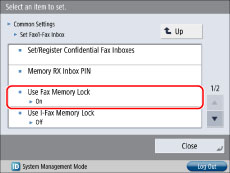
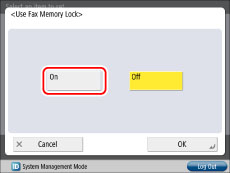
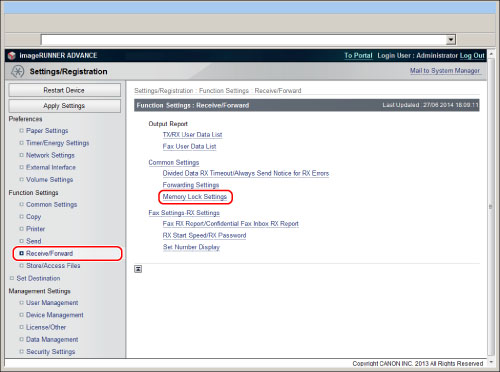
|
NOTE
|
|
If the following error messages are displayed and you cannot access the Remote UI, follow the procedures below.
Page Not Found:
Select [Tools] from the menu bar → [Internet Options] → display the [General] sheet → delete the temporary internet files. Then, restart the Web browser and access the Remote UI again.
HTTP 404 File Not Found:
Check the IP address. Check the send filter/receive filter range settings in the firewall settings of the Network settings for the machine.
|