 (Settings/Registration).
(Settings/Registration).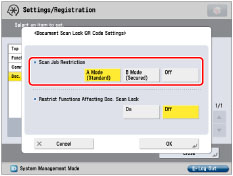
|
[A Mode (Standard)]:
|
Jobs are allowed in the following situations:
QR code is embedded in the original
QR code with [Allow All] setting is embedded in the original
Jobs are restricted in the following situations:
QR code with [Prohibit All] is embedded in the original
QR code with the copying restrictions set with the other machines is embedded in the original
|
|
[B Mode (Secured)]:
|
Jobs are allowed in the following situations:
QR code with [Allow All] setting is embedded in the original
Jobs are restricted in the following situations:
QR code with [Prohibit All] is embedded in the original
QR code with [Allow All] setting is not embedded in the original
QR code with the copying restrictions set with the other machines is embedded in the original
|
|
[Off]:
|
All jobs are allowed even if the following situation:
QR code with [Prohibit All] is embedded in the original
|
|
IMPORTANT
|
|
If you select [B Mode (Secured)], all documents except originals which have QR code with [Allow All] setting are rejected. In this case, documents such as handwritten note cannot be copied.
The Document Scan Lock mode does not guarantee restriction of unauthorized copying. You may not be able to restrict unauthorized copying if the QR code is not detected for the following reasons:
QR code is not printed inside the 1 5/8" (40 mm) square located at the corners of the scanning area.
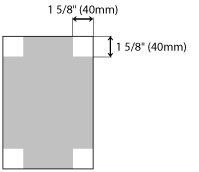 Originals are dirty or damaged
Using unavailable paper type or paper size
Size of the original and scan area is different such as when enlarging originals or when changing paper size for printing
Using mixed paper sizes
|
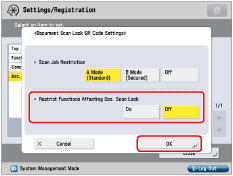
|
[On]:
|
In order to retain the embedded QR code, functions that affect Document Scan Lock* are restricted.
|
|
[Off]:
|
If you set a function that affects the Document Scan Lock* when attempting to copy, scan, or print a document with embedded QR code, the job is canceled, and the message <The job was canceled because embedded information was detected.> is displayed on the touch panel display.
For documents without embedded information, the job is carried out in the usual way. |