The Message Board is a function used by the administrator to display messages for users of the machine on the touch panel display or the Remote UI.
Specifying the message board display settings and entering messages are performed from the Remote UI. (See "Displaying/Clearing the Message Board.")
This section describes the procedure for clearing message boards that appear on the touch panel display, from the machine.

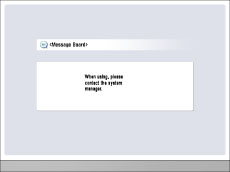
 (Settings/Registration).
(Settings/Registration).