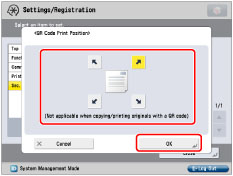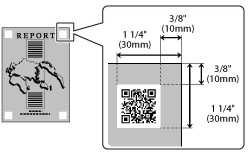
|
IMPORTANT
|
|
Avoid overlapping the QR code with texts, images, staples, binding holes, page numbering, copy set numbering, watermarks, and date printing.
The QR code print position may be displaced or the image may be cut off if you use other functions as the same time, such as erase frame, shift, and gutter functions.
If the QR code is already printed on the original, the embedding QR code is placed at the same position. However, if the QR code in the original is not detected, the QR code is not overwritten.
If the QR code is printed outside the print area, a part of the QR code may remain.
When using Book
 2 Pages mode, QR code is printed on either right or left page. 2 Pages mode, QR code is printed on either right or left page. |
 (Settings/Registration).
(Settings/Registration).