 (Settings/Registration).
(Settings/Registration). |
NOTE
|
|
If you do not want to set automatic delivery, select [Off] → press [OK] → [OK].
|
 -
-  (numeric keys) → press [Next].
(numeric keys) → press [Next]. 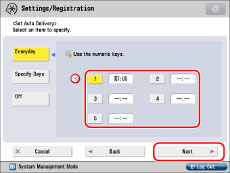
|
7:05 a.m.
|
→0705
|
|
11:18 p.m.
|
→2318
|
 -
-  (numeric keys) → press [Next].
(numeric keys) → press [Next]. 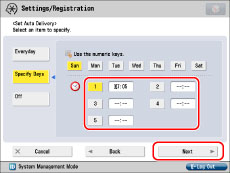
|
7:05 a.m.
|
→0705
|
|
11:18 p.m.
|
→2318
|
|
IMPORTANT
|
|
When delivering device information, the following machines will not update their information:
Machines which are processing a send job
Machines importing or exporting data via the Remote UI
The client machine which is receiving device information from another host machine will not update the address book.
The client machine which is performing a print job will not update the printer settings.
Machines which could not receive device information because of a power failure or network trouble, will not receive updated information until the first automatic update after the machine recovers.
|
|
NOTE
|
|
Device information is not delivered if the machine has entered the shutdown process, even if an automatic delivery time is set.
|