|
IMPORTANT
|
|
For information on the optional products required to use this function, see "Optional Products Required for Each Function."
The Document Scan Lock mode does not guarantee restriction of unauthorized copying. You may not be able to restrict unauthorized copying or analyze tracking information, depending on the combination of settings and the output, such as a document with an image on the entire page.
Please note that Canon will not be held responsible for any damages caused by the use of the Document Scan Lock mode or the inability to use the Document Scan Lock mode.
|
|
Original
|
Copy A
(Secure Watermark Is Set) |
Copy B
(Copy of Copy A) |
||
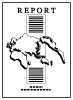 |
 |
 |
 |
 |
|
Original
|
Copy C
([Print Vertically] Is Selected)
|
Copy D
(Copy of Copy C) |
||
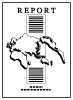 |
 |
 |
 |
 |
|
Original
|
Copy/Print
|
Output
|
|
|
TL Code
|
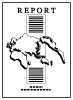 |
 |
 |
|
The dots are printed in the background of output.
|
|||
|
Copy/Print
|
|||
|
QR Code
|
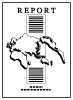 |
 |
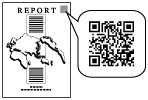 |
|
A QR code is printed at the specified print position on the output.
* The illustration of the QR code is a sample image.
|
|
TL Code
|
A TL code is a type of 2-dimensional bar code. A TL code is printed and by changing the arrangement of the dots, digital information is embedded on the output.
|
|
QR Code
|
A QR code is a matrix-type, 2-dimensional bar code developed by the DENSO WAVE INCORPORATED. Using a QR code, digital information is embedded on the output.
|
|
IMPORTANT
|
|
You cannot use both a TL code and a QR code at the same time. Specify the Document Scan Lock settings beforehand, such as whether to restrict scan job or not, and which code to use to restrict the scan job. (See "Selecting the Code for Document Scan Lock (TL Code/QR Code).")
|
|
Original
|
Output with Embedded TL Code
(Scan Lock Information)
|
Jobs are restricted.
|
||
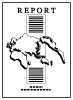 |
Copy/Print
 |
 |
Copy/Send/Store
 |
 |
|
Output with Embedded QR Code
(Scan Lock Information)
|
||||
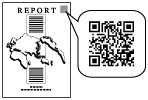 |
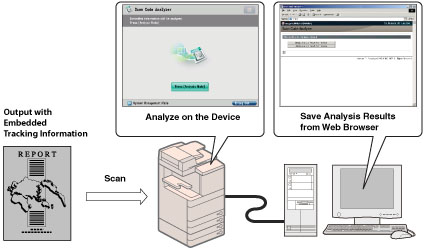
|
Tracking Information with TL Code
|
||||
|
Tracking Information
(Original)
|
Tracking Information
(Original)
|
|||
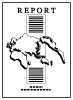 |
Copy/Print
 |
 |
Copy
 |
 |
|
Tracking Information with QR Code
|
||||
|
Tracking Information
(Original)
|
|
Tracking Information
(Original plus Latest)
|
||
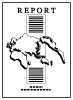 |
Copy/Print
 |
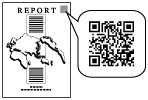 |
Copy
 |
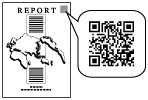 |
|
NOTE
|
|
QR code carries information stored both in the first embedded QR code and the latest embedded QR code. According to this feature of QR code, if you copy the output which is already printed QR code and embed the new QR code on it, condition set for the Document Scan Lock mode will never be lowered than the previous one. For example, even if the latest scan lock information is set to [Allow All], the first scan lock information embedded in the QR code is [Prohibit All], [Prohibit All] is applied for the next Document Scan Lock mode.
|
|
Original with Embedded QR Code and Secure Watermark
|
The embedded text becomes visible
|
|||
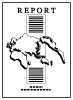 |
Copy/Print
 |
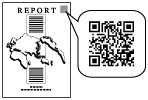 |
Copy
 |
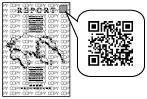 |