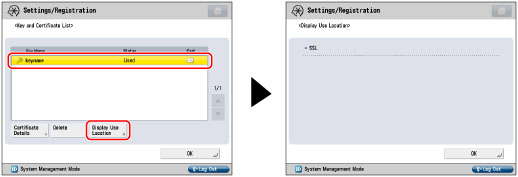(Settings/Registration).
(Settings/Registration). is displayed to the left of a key pair, it is corrupted or invalid. Delete the key pair, and register a new key pair. (See "Generating a Key Pair and Server Certificate" or "Registering a Key Pair File and Server Certificate File Installed from a Computer.")
is displayed to the left of a key pair, it is corrupted or invalid. Delete the key pair, and register a new key pair. (See "Generating a Key Pair and Server Certificate" or "Registering a Key Pair File and Server Certificate File Installed from a Computer.")|
NOTE
|
|
The Device Signature Key is a key pair required for a device signature. For more information, see "Setting/Confirming a Key Pair and Device Certificate."
|
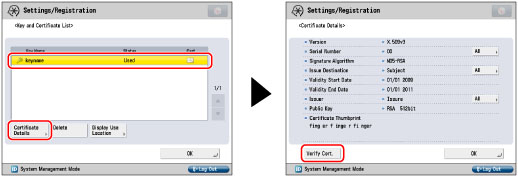
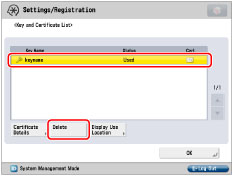
|
IMPORTANT
|
|
Key pairs for which 'Used' is displayed in <Status> cannot be deleted because they are being used with the IEEE802.1X authentication/IPSec or because SSL is set to 'On'. Press [Display Use Location] to check the type of security the key pair is being used for. To delete a key pair which is only being used with SSL, set the following settings to 'Off'. A key pair being used for IEEE802.1X authentication/IPSec cannot be deleted.
<Use SSL> in [Remote UI] (See "Remote UI.")
[Use SSL] in [MEAP Settings] (See "MEAP Settings.")
[IPP Print Settings] and [Confirm Dept. ID PIN] (See "Settings Common to TCP/IPv4 and TCP/IPv6.")
<SMTP RX> in [E-Mail/I-Fax Settings] (See "E-Mail/I-Fax Settings.")
[Restrict Receiving for Each Function] in [Device Information Delivery Settings] (See "Registering/Deleting/Printing Delivery Destinations.")
[WebDAV Server Settings] (See "Setting the Advanced Box to Be Opened Externally as a WebDAV/SMB Server.")
|