 (Settings/Registration) → [Management Settings] → [User Management] → [Department ID Management].
(Settings/Registration) → [Management Settings] → [User Management] → [Department ID Management].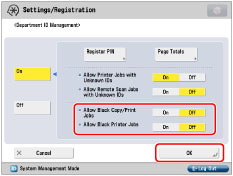
|
[On]:
|
[Black Copy/Print] appears on the Enter the Department ID and Password screen.
|
|
[Off]:
|
[Black Copy/Print] does not appear on the Enter the Department ID and Password screen.
|
|
[On]:
|
The machine accepts only black-and-white print jobs from computers that do not correspond with a registered Department ID.
|
|
[Off]:
|
The machine does not accept black-and-white print jobs from computers that do not correspond with a registered Department ID.
|
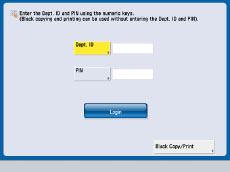
|
NOTE
|
|
If you set <Allow Printer Jobs with Unknown IDs> to 'On', all print jobs are accepted. Therefore, the Allow Black Printer Jobs setting is ignored.
If you want to use functions other than copy/print in the Black mode such as copy/print in the Auto (Color/Black) mode for [Select Color], scan and store in mail box, or scan and send, you must enter the Department ID and password.
|