

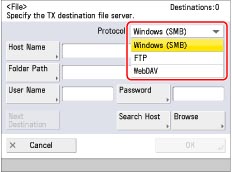
|
[Workgroup Name]:
|
Press [Workgroup Name] → enter the workgroup name → press [OK].
|
|
[Host Name]:
|
Press [Host Name] → enter any of the IP address, FQDN, or NetBIOS name → press [OK].
|
|
NOTE
|
|
When entering a NetBIOS name, you can also enter wildcard characters, such as * and ?, as part of your search.
When searching for the host name using wildcard characters, make sure to also enter a workgroup name.
Wildcard characters:
* (asterisk): Replaces one or more characters (up to 15 characters).
Example: tri* → trinity, trinity1, trinity0002 ?: Replaces only one character.
Example: tr?nity → trinity |