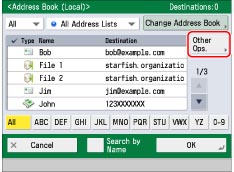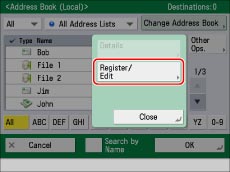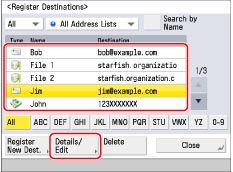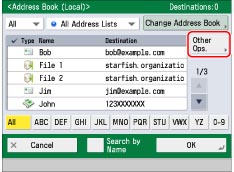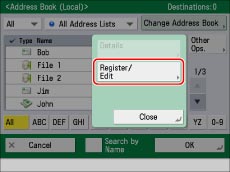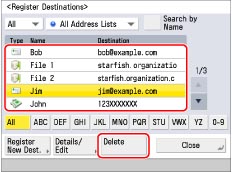Checking/Editing/Deleting a Stored Address
You can change stored address details as necessary. However, you can only edit destinations stored in the Local Address Book.
Checking/Changing Information for Stored Addresses
1.
Press [Scan and Send] → [Address Book].
2.
Press [Other Ops.].
3.
Press [Register/Edit].
4.
Select the destination to edit → press [Details/Edit].
For instructions on searching for registered destinations, see
"Address Book Screen."5.
Edit each setting as necessary.
You cannot change the Address List of a group address or a destination registered in the group address.
6.
Press [OK] → [Close] → [Cancel].
If you are managing Address Book access numbers, perform the procedure in step 11 of
"Registering an E-Mail Address."1.
Press [Scan and Send] → [Address Book].
2.
Press [Other Ops.].
3.
Press [Register/Edit].
4.
Select the destination to delete → press [Delete].
For instructions on searching for registered destinations, see
"Address Book Screen."5.
Press [Yes].
6.
Press [Close] → [Cancel].