|
IMPORTANT
|
|
PDF (Trace & Smooth) is only valid with the following settings:
Select Color: Color mode other than the Black-and-White mode
Resolution: 300x300 dpi
|

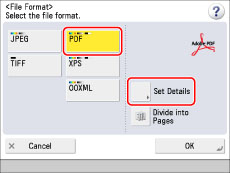
|
IMPORTANT
|
|
If you set [Trace & Smooth], the machine automatically detects which parts of the document are text or line drawings. However, the machine may be unable to recognize which parts of the scanned document are text and line drawings, depending on the scanned document.
The text and background of PDF files containing outline data may become misaligned, and text and line drawings may not be displayed, depending on the version of Adobe Illustrator used to open the PDF.
If you select [Trace & Smooth] for the PDF file format, the color mode is changed from [Auto (Color/Black)] and [Black & White] to [Auto (Color/Gray)] and [Grayscale]. If you want to scan the document in the color mode that you specify, change the PDF file format to anything other than [Trace & Smooth] or [Compact].
If PDF (Trace & Smooth), PDF (Compact), or XPS (Compact) is registered as the standard file format and you are sending documents by I-fax, a message prompting you to change the file format may appear. In this case, change the file format to anything other than PDF (Trace & Smooth), PDF (Compact), or XPS (Compact). For more information on registering/changing the standard mode, see [Change Default Settings]. (See "Changing the Default Settings for Send.")
|