This mode enables you to preview the scanned data of your originals, and to check the page count before sending your document.
1.
Press [Scan and Send].
2.
Specify the destination → press [Options] → [Preview].
3.
Press [Close].
4.
Press

(Start).
5.
Press [Start Sending].
6.
Press

or

to select the page that you want to check.
You can press

(reduce) or

(enlarge) to zoom in or out.
You can press

,

,

, or

to specify the area to display when you zoom in or out on the page.
You can also delete scanned pages as necessary.
If you want to delete a single page:
Press [Delete Pages] → [Single Page].
Press [-] or [+] to select the page you want to delete.
Press [Start Deleting] → [Yes].
If you want to delete multiple consecutive pages:
Press [Delete Pages] → [Multiple Pages].
Press [First Page] → press [-] or [+] to select the first page of the range to delete.
Press [Last Page] → press [-] or [+] to select the last page of the range to delete.
Press [Start Deleting] → [Yes].
7.
Press [Start Sending].
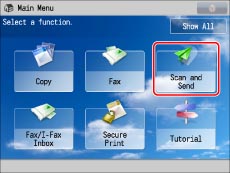

 (Start).
(Start). or
or  to select the page that you want to check.
to select the page that you want to check.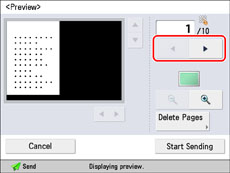
 (reduce) or
(reduce) or  (enlarge) to zoom in or out.
(enlarge) to zoom in or out. ,
,  ,
,  , or
, or  to specify the area to display when you zoom in or out on the page.
to specify the area to display when you zoom in or out on the page.