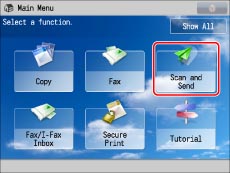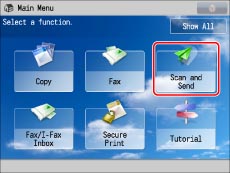Checking/Editing/Deleting the Information for a Destination
You can check, edit, or delete a specified destination before you scan your documents.
|
NOTE
|
|
You can only change new destinations or destinations obtained via an LDAP server.
|
Checking/Changing a Destination
1.
Press [Scan and Send] → specify the destination.
2.
Select the destination → press [Details].
3.
Check or change the information for the destination as necessary.
If the destination has been specified from the Local Address Book or Remote Address Book:
Check the information for the destination → press [OK].
If the destination has been specified from the Address Book (LDAP Server):
Check and/or edit the information for the destination as necessary → press [OK].
The procedure to change the information is the same as when specifying a new destination.
(See "Specifying Destinations Using the Address Book (LDAP Server).")If you entered a new destination:
Check and/or edit the information for the destination as necessary → press [OK].
If the destination is a group address:
Select the group address → press [Details].
Select the destination from the group → press [Details].
Check the information for the destination → press [OK] → [OK].
1.
Press [Scan and Send] → specify the destination.
2.
Select the destination to delete → press [Delete Dest.].