
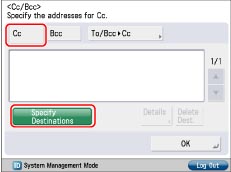
|
NOTE
|
|
You can also browse destinations registered in the one-touch buttons of a server machine from a client machine on the network. (See "Specifying Destinations Using the One-Touch Buttons.")
|
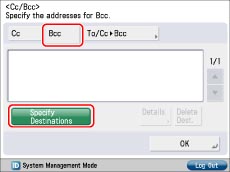
|
NOTE
|
|
You can also browse destinations registered in the one-touch buttons of a server machine from a client machine on the network. (See "Specifying Destinations Using the One-Touch Buttons.")
|
|
NOTE
|
|
[To/Bcc|Cc] appears only if [Cc] is selected.
|
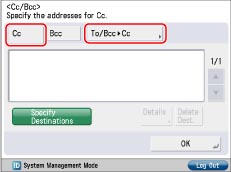
|
NOTE
|
|
[To/Cc|Bcc] appears only if [Bcc] is selected.
|
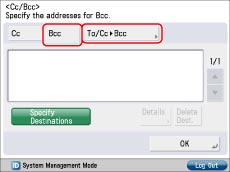
|
NOTE
|
|
You can send to a combined maximum of 256 [To], Cc, and Bcc destinations at once.
[Send to Myself] appears only if you register a user's e-mail address when you are using authentication by SSO-H.
|