|
NOTE
|
|
You can also cancel a send job by pressing
 (Stop), while the job is being scanned. (Stop), while the job is being scanned. |
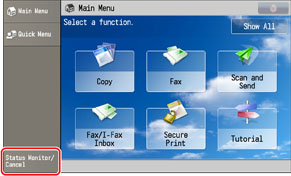
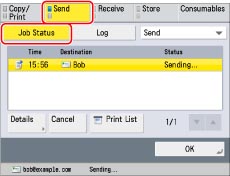
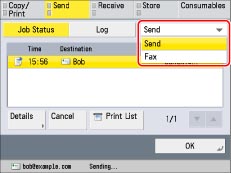
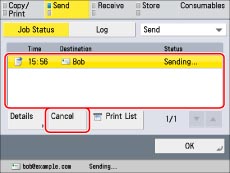
|
NOTE
|
|
You cannot select multiple jobs and cancel them all at once. Select and cancel one job at a time.
|
|
NOTE
|
|
The canceled job appears as <NG> (No Good) on the Log screen.
|
|
NOTE
|
|
You can only use
 (Stop) to cancel a send job that is currently being scanned. (Stop) to cancel a send job that is currently being scanned. |