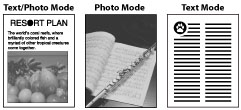
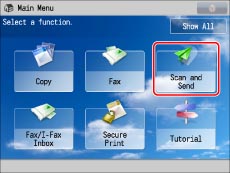

|
[Text Priority]:
|
Priority is given to the faithful reproduction of text.
|
|
[Photo Priority]:
|
Priority is given to the faithful reproduction of photos, with as little moiré effect (a shimmering, wavy pattern) as possible.
|
|
IMPORTANT
|
|
If you scan an original containing halftones, such as a printed image, using the Photo mode, the moiré effect may occur. If this happens, you can lessen the effect by using [Sharpness]. (See "Adjusting the Image Sharpness.")
If [Black & White] is selected for the color mode, and the text/photo mode is selected, the [Adjust Level] settings of text/photo are not enabled.
|
|
NOTE
|
|
If the original is a transparency, select the original type, and adjust the density to the most appropriate level for the original.
|