This mode enables you to output multiple scanned originals or two-sided originals arranged on one sheet of paper. You can select 2, 4, or 8 scanned originals to arrange on the page. You can also set two-sided copies and change the layout and order of images.
The originals are reduced automatically to fit the specified copy size.
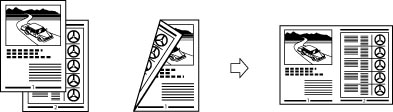
This setting reduces two 1-sided originals or one 2-sided original to fit on one side of a sheet of paper.
This setting reduces four 1-sided originals or two 2-sided originals to fit on one side of a sheet of paper.
This setting reduces eight 1-sided originals or four 2-sided originals to fit on one side of a sheet of paper.
|
IMPORTANT
|
|
Originals must all be the same size.
|
1.
Press [Copy].
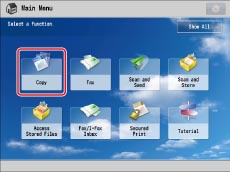
2.
Press [Options] → [N on 1].
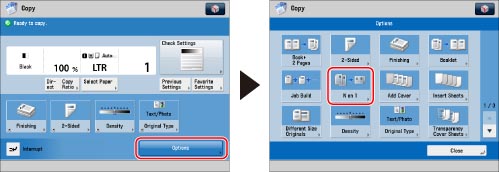
3.
Select the type of N on 1.
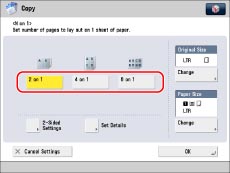
If you want to perform two-sided copying, press [2-Sided Settings] → select the type of two-sided copying → press [OK].
If you want to select the orientation for the copies → press [Set Details] on the <2-Sided> screen → select the orientation for the copies → press [OK].
Copy Orientation
|
[Book Type]:
|
The front and back sides of the original have the same top-bottom orientation.
|
|
[Calendar Type]:
|
The front and back sides of the original have opposite top-bottom orientations.
|
To select the order of the layout, press [Set Details]. Select the order of the layout → press [OK].
If you do not change the settings by pressing [Set Details], the order of the layout is as follows:
|
2 on 1
|
Left → Right
|
|
All other options except 2 on 1:
|
Upper Left → Upper Right → Lower Left → Lower Right
|
To specify the original size, press [Change] for <Original Size> → select the size → press [OK].
To change the paper size, press [Change] for <Paper Size> → select the paper size → press [OK].
|
NOTE
|
|
The machine automatically selects the copy ratio depending on the selected paper size.
If you set [N on 1], the Center Shift mode is also automatically set.
|
4.
Press [OK] → [Close].
|
IMPORTANT
|
|
For information on the modes which cannot be set in combination with this mode, see "Combination of Functions Chart."
For the Copy function, you can change or specify the number of copies or 2-Sided Original mode before scanning the next batch of originals (i.e., between batches).
Printing performance may not be optimal, depending on the combination of settings.
|