The XY Ratio mode enables you to specify different XY copy ratios in percentages to make enlarged or reduced copies. You can set a copy (zoom) ratio from 25% to 400% if you place the original on the platen glass, or from 25% to 200% if you place the original in the feeder.
Manually Specifying the Copy Ratio (XY Ratio)
You can manually set different copy (zoom) ratios for the horizontal (X) and vertical (Y) axes, expressed in 1% increments.
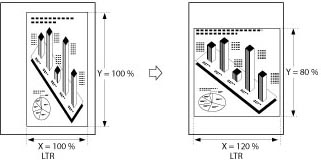
Automatically Specifying the Copy Ratio (Auto XY Ratio)
The XY copy ratio is automatically set to suit the size of the selected paper.
If LTRR is selected:
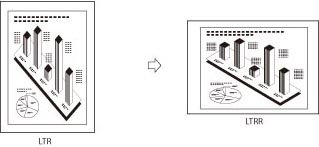
1.
Press [Copy].
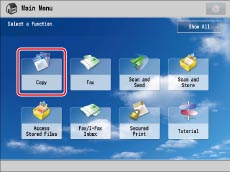
2.
Press [Copy Ratio] → [XY Ratio].
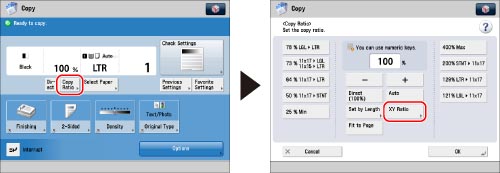
3.
Press [X] and [Y] → press [-] or [+] to specify each copy ratio.
You can also use the numeric keys to enter values.
You can also press [Auto XY Ratio] to set the copy ratios automatically.
|
IMPORTANT
|
|
If you set [Auto XY Ratio], manually select a paper size. If you do not specify a paper size, the copy ratio is set to match the size of the paper loaded in Paper Drawer 1 or the right paper deck of the main unit.
|
4.
Press [OK].
|
IMPORTANT
|
|
For information on the modes which cannot be set in combination with this mode, see "Combination of Functions Chart."
You cannot enlarge/reduce highly transparent originals, such as transparencies, in [Auto XY Ratio]. Manually specify the copy (zoom) ratio for these types of originals.
If you set the copy ratio in [Auto XY Ratio], Auto Orientation is not performed.
|
|
NOTE
|
|
If you set the copy (zoom) ratio in [XY Ratio], the image of the original may be rotated before being printed. The machine calculates whether or not to do this based on the original size and the specified copy (zoom) ratio.
If the output size differs from your specified copy ratio, you can adjust it using [Fine Adjust Zoom] in [Adjustment/Maintenance] (Settings/Registration). (See "Fine Adjust Zoom.")
|