You can select the Finishing modes to collate output in various ways, either by pages or copy sets.
For information on the optional products required to use this function, see "Optional Products Required for Each Function."
|
IMPORTANT
|
|
Be sure to correctly set the paper type. If the type of paper is not set correctly, it may adversely affect image quality. Moreover, the fixing unit may become dirty, or the paper could jam, and a service repair may be needed.
The Finishing modes cannot be set for paper less than 16 lb bond (60 g/m2). Do not select the Finishing modes.
|
1.
Press [Copy].
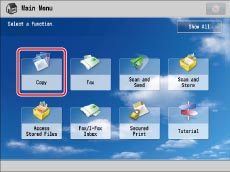
2.
Press [Options] → [Finishing].
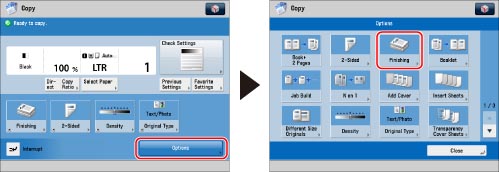
3.
Set the desired finishing mode.
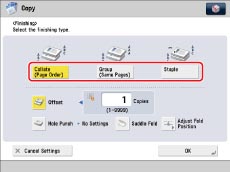
When printing multiple copies of an original, you can collate the output into separate copies.
Example: Three copies of each page collated in page order

Press [Collate (Page Order)] → [OK].
When printing multiple copies of an original, you can group each page together.
Example: Three copies of each page grouped by page

Press [Group (Same Pages)] → [OK].
When printing multiple copies of an original, you can staple the output for separate copies.
If you select [Corner]:
Staples the output in one location.
If you select [Double]:
Staples the output in two locations, on the left or right side.
If you select [Saddle Stitch]:
Staples the output in two locations along the saddle stitch position.
Press [Staple] → [Next].
Select the position and type for stapling → press [OK].
If you select [Saddle Stitch], you can add a cover.
To add a cover, press [Add Cover] → select whether to print on the cover → press [OK].
To change the paper for the main document or cover, press [Change] for <Select Paper> → select the paper to use → press [OK].
You can change the saddle stitch position according to the paper size.
If you want to adjust the saddle stitch position, press [Change Fold/Stitch Pos.] → select the paper size. Adjust the saddle stitch position using [-] or [+] → press [OK] → [OK].
|
IMPORTANT
|
|
The paper used for the cover page must be the same size as that which is used for the main document.
Only 16 to 28 lb bond (60 to 105 g/m2) paper can be used for the main document.
Only paper whose weight is heavier than that used for the main document can be used for the cover paper.
|
4.
Press [Close].
Hole Punch
The machine punches two or more holes in the output.
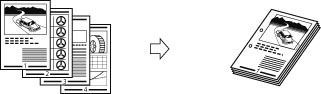
Saddle Fold
The machine folds 11" x 17" or LTRR paper into LTR or STMT size, respectively.
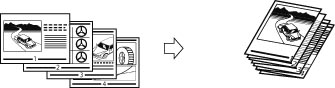
|
IMPORTANT
|
|
[Saddle Fold] can only be set when two-sided copying is set.
The paper is saddle folded one sheet at a time, and then output.
|
Rotate 90 Degrees
If the copies are of the same size, the sheets are automatically collated into sets arranged in page order. These sets are output in alternating directions as follows:
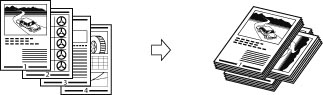
|
IMPORTANT
|
|
You can only set [Rotate 90 Degrees] in the following cases:
If you select the available paper size manually
If the paper size compatible with Rotate 90 Degrees is loaded in both the horizontal and vertical directions
If [Paper Drawer Auto Selection On/Off] for the selected paper source is set to 'On' (See "Enabling Paper Drawer Auto Selection.")
If there is no paper which can be rotated, the output is collated.
|
Offset
If you set [Offset], you can specify the number of copy sets to offset. The copies are slightly offset vertically in the output tray as shown below.
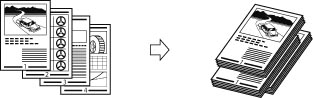
Finishing features available with each optional unit
|
Optional Unit
|
Collate
(Page order) |
Group
|
Offset
|
Rotate 90 Degrees
|
Staple
|
Hole Punch
|
Saddle Fold
|
||
|
Corner
|
Double
|
Saddle Stitch
|
|||||||
|
None
|
 |
 |
-
|
 |
-
|
-
|
-
|
-
|
-
|
|
Inner Finisher-D1
|
 |
 |
 |
-
|
 |
 |
-
|
-
|
-
|
|
Inner 2Way Tray-H1
|
 |
 |
-
|
 |
-
|
-
|
-
|
-
|
-
|
|
Inner Finisher-D1 and Inner 2/3 Hole Puncher-A1
|
 |
 |
 |
-
|
 |
 |
-
|
 |
-
|
|
Inner Finisher-D1 and Inner Finisher Additional Tray-A1
|
 |
 |
 |
-
|
 |
 |
-
|
-
|
-
|
|
Inner Finisher-D1, Inner 2/3 Hole Puncher-A1 and Inner Finisher Additional Tray-A1
|
 |
 |
 |
-
|
 |
 |
-
|
 |
-
|
|
Staple Finisher-G1
|
 |
 |
 |
-
|
 |
 |
-
|
-
|
-
|
|
Booklet Finisher-G1
|
 |
 |
 |
-
|
 |
 |
 |
-
|
 |
|
Staple Finisher-G1 and External 2/3 Hole Puncher-B2
|
 |
 |
 |
-
|
 |
 |
-
|
 |
-
|
|
Booklet Finisher-G1 and External 2/3 Hole Puncher-B2
|
 |
 |
 |
-
|
 |
 |
 |
 |
 |
When the Inner Finisher-D1 is attached
|
Paper Size
|
Corner
|
Double
|
|
11" x 17"
|
30 sheets
|
30 sheets
|
|
LGL
|
30 sheets
|
30 sheets
|
|
LTRR
|
30 sheets
|
30 sheets
|
|
LTR
|
50 sheets
|
50 sheets
|
|
EXEC
|
-
|
-
|
|
STMTR
|
-
|
-
|
|
STMT
|
-
|
-
|
When the Staple Finisher-G1/Booklet Finisher-G1 is attached
|
Paper Size
|
Corner
|
Double
|
Saddle Stitch*1
|
|
11" x 17"
|
25 sheets
|
25 sheets
|
16 sheets
|
|
LGL
|
25 sheets
|
25 sheets
|
16 sheets
|
|
LTRR
|
25 sheets
|
25 sheets
|
16 sheets
|
|
LTR
|
50 sheets
|
50 sheets
|
-
|
|
EXEC
|
50 sheets
|
50 sheets
|
-
|
|
STMTR
|
-
|
-
|
-
|
|
STMT
|
-
|
-
|
-
|
*1 Available only if the Booklet Finisher-G1 is attached
|
NOTE
|
|
For information on the original orientation and paper orientation when performing stapling, see "Relationship Between the Original Orientation and Paper Orientation."
|
|
IMPORTANT
|
|
For information on the modes which cannot be set in combination with this mode, see "Combination of Functions Chart."
|
|
NOTE
|
|
For information on optional products, see the following:
If [Finishing] is not set, sheets are output in the same way as when [Group (Same Pages)] is set.
If [Auto Collate] is set to 'On', the Collate or Offset Collate mode is automatically set when you place your originals in the feeder. (See "Enabling Auto Collating.")
You can display the detailed information of the selected paper by pressing
 . . |