You can adjust the sharpness to copy text and lines with a sharper contrast. You can also reduce the sharpness for the half-tone dots of printed photos, etc. to copy with a softer image.
If you copy an original containing halftones, such as a printed image, the moiré effect (a shimmering, wavy pattern) may occur. Use [Low] to lessen this effect and produce a clearer copy.
|
Low Set
|
Low Not Set
|
||
 |
 |
 |
 |
This setting enhances the edges of original images so that faint or fine text is reproduced with a sharper contrast. This setting is particularly suited to scanning and copying blueprints and faint, pencil drawn images.
|
High Set
|
High Not Set
|
||

|
 |

|
 |
1.
Press [Copy].
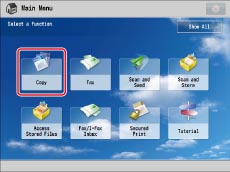
2.
Press [Options] → [Sharpness].
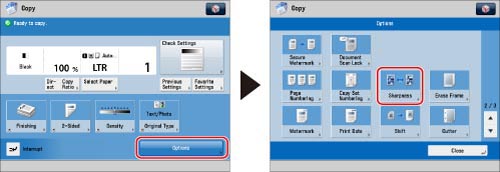
3.
Adjust the sharpness → press [OK] → [Close].
|
IMPORTANT
|
|
For information on the modes which cannot be set in combination with this mode, see "Combination of Functions Chart."
|