This mode enables you to scan facing pages of a book or bound original, and print or store them as two separate pages.
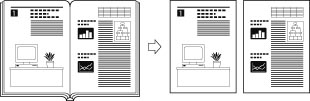
|
IMPORTANT
|
|
Place your original on the platen glass. The Book
 2 Pages mode cannot be used when the original is placed in the feeder. 2 Pages mode cannot be used when the original is placed in the feeder. |
1.
Press [Copy].
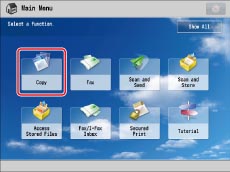
2.
Press [Options] → [Book  2 Pages] → [Close].
2 Pages] → [Close].
 2 Pages] → [Close].
2 Pages] → [Close].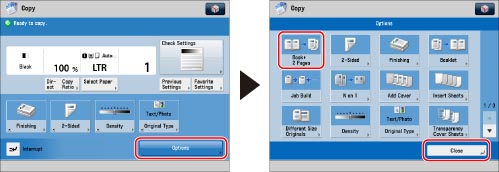
To make copies in the correct page order, begin copying from the first open page of the book or bound original. Place your originals face down. Make sure that their top edge is aligned with the back edge of the platen glass (by the arrow in the top left corner).
To copy multiple facing pages, scan the first pair of facing pages → place the next pair of facing pages of the original on the platen glass → press  (Start).
(Start).
 (Start).
(Start).After the last batch of originals is scanned, press [Start Copying].
|
IMPORTANT
|
|
For information on the modes which cannot be set in combination with this mode, see "Combination of Functions Chart."
|
|
NOTE
|
|
To make two-sided copies of books or bound originals, use the Book
 2-Sided mode. (See "Two-Sided Copying.") 2-Sided mode. (See "Two-Sided Copying.") |