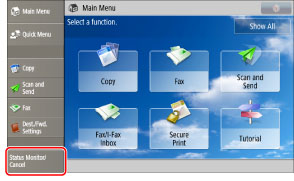e-Manual e-Manual | Top Site map Site map Help Help Glossary Glossary |
|---|---|
 Category Top
Category Top What This Machine Can Do
What This Machine Can Do Screens Displayed on the Touch Panel Display
Screens Displayed on the Touch Panel Display Setting the Main Menu Screen
Setting the Main Menu Screen Setting Shortcut Buttons
Setting Shortcut Buttons Setting Each Function Screen
Setting Each Function Screen Touch Panel Key Display
Touch Panel Key Display Adjusting the Brightness of the Touch Panel Display
Adjusting the Brightness of the Touch Panel Display Adjusting the Angle of the Touch Panel Display
Adjusting the Angle of the Touch Panel Display Entering Characters from the Touch Panel Display
Entering Characters from the Touch Panel Display Entering Characters Using a USB Keyboard
Entering Characters Using a USB Keyboard Overview of Logging In
Overview of Logging In Placing Originals
Placing Originals Platen Glass
Platen Glass Feeder
Feeder Loading Paper into the Multi-Purpose Tray
Loading Paper into the Multi-Purpose Tray Loading Envelopes into the Multi-Purpose Tray
Loading Envelopes into the Multi-Purpose Tray Available Paper Stock
Available Paper Stock Inserting and Removing Memory Media
Inserting and Removing Memory Media Manual Stapling
Manual Stapling Volume and Tone Settings
Volume and Tone Settings Energy Saving Features
Energy Saving Features Checking the Counter and Controller Version
Checking the Counter and Controller Version Conveying Messages Using the Message Board
Conveying Messages Using the Message Board Tutorial
Tutorial Remote Operation
Remote Operation Other Useful Functions
Other Useful Functions Adding New Functions
Adding New Functions Installing System Options/MEAP Applications (Distribution)
Installing System Options/MEAP Applications (Distribution) Installing System Options/MEAP Applications (Manual)
Installing System Options/MEAP Applications (Manual) Updating Firmware
Updating Firmware Displaying the Installation Log
Displaying the Installation Log Performing a Communication Test With the Distribution Server
Performing a Communication Test With the Distribution Server Overview of SMS (Service Management Service)
Overview of SMS (Service Management Service) System Requirements
System Requirements Before Starting SMS (Preparations)
Before Starting SMS (Preparations) Logging In to SMS
Logging In to SMS Logging In from the Remote UI Portal
Logging In from the Remote UI Portal Logging In with the SMS Password
Logging In with the SMS Password Managing Applications
Managing Applications Starting/Stopping Applications
Starting/Stopping Applications Uninstalling Applications
Uninstalling Applications Confirming Application Preferences
Confirming Application Preferences Managing Application Licenses
Managing Application Licenses Setting Application Authentication Information
Setting Application Authentication Information Installing Applications
Installing Applications Managing System Applications and Login Services
Managing System Applications and Login Services Login Service Selection
Login Service Selection Uninstalling a Login Service
Uninstalling a Login Service Starting/Stopping System Applications
Starting/Stopping System Applications Uninstalling System Applications
Uninstalling System Applications Installing System Applications
Installing System Applications Switching to the Login Method for Using the SMS Password
Switching to the Login Method for Using the SMS Password Confirming System Information
Confirming System Information Confirming Application Data
Confirming Application Data Confirming License Files
Confirming License Files Changing the Password
Changing the Password Managing Application Setting Information
Managing Application Setting Information Managing Application Logs
Managing Application Logs Printing Reports
Printing Reports Counter Report
Counter Report PAGE COUNT LIST
PAGE COUNT LIST PRINT LOG LIST
PRINT LOG LIST DEVICE INFORMATION DELIVERY DESTINATION LIST
DEVICE INFORMATION DELIVERY DESTINATION LIST DEVICE INFORMATION COMMUNICATION LOG REPORT
DEVICE INFORMATION COMMUNICATION LOG REPORT SEND JOB LIST
SEND JOB LIST TX REPORT
TX REPORT FAX TX REPORT/FAX ERROR TX REPORT
FAX TX REPORT/FAX ERROR TX REPORT FAX MULTI TX REPORT
FAX MULTI TX REPORT FAX RX REPORT
FAX RX REPORT CONFIDENTIAL FAX INBOX RX REPORT
CONFIDENTIAL FAX INBOX RX REPORT COMMUNICATION MANAGEMENT REPORT TX/RX
COMMUNICATION MANAGEMENT REPORT TX/RX FAX ACTIVITY REPORT TX/RX
FAX ACTIVITY REPORT TX/RX FORWARDING CONDITIONS LIST
FORWARDING CONDITIONS LIST REGISTERED LDAP SERVER LIST
REGISTERED LDAP SERVER LIST ADDRESS LISTS
ADDRESS LISTS Store Log Report
Store Log Report User Data List
User Data List System Information
System Information Mail Box File List
Mail Box File List IPSec Policy List
IPSec Policy List Printer Report
Printer Report  Initialize All Data/Settings Report
Initialize All Data/Settings Report|
NOTE
|
|
If ACCESS MANAGEMENT SYSTEM is enabled when a logged in general user prints a Store Log Report, jobs performed by other users are printed with "***" in the Store to column. To see information in the Store to column, log in as an administrator.
|
|
NOTE
|
|
There are two types of store locations. If one of the following conditions is met, the corresponding store location is printed.
Memory Media: If a file is stored in a removable media such as USB memory from Scan and Store.
Network: If a file is stored in the Advanced Box of another imageRUNNER ADVANCE machine from Scan and Store.
For more information on Advanced Boxes, see user manuals for other imageRUNNER ADVANCE series machines with Advanced Boxes.
|
|
OK:
|
Storage was completed successfully.
|
|
NG:
|
Storage failed. The error code is also printed next to "NG."
|
|
NOTE
|
|
If a field exceeds its display capacity, only those characters that fit in the display are printed.
|