|
Paper with Printed Logos
|
Original
|
||
 Front Side
|
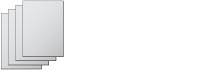 Back Side
|
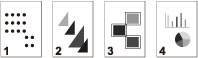 |
|
|
1-Sided Printing
|
2-Sided Printing
|
||
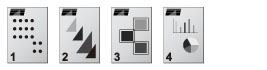 |
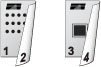 |
||
|
Prints each page on the front side.
|
Prints odd numbered pages (first, third, etc.) on the front side.
|
||
|
Printing Method
|
Paper Source
|
Paper Load Orientation
|
|
|
When [Speed Priority] is set
|
1-Sided Printing
|
Paper Drawer
|
Front side facing up
|
|
Multi-Purpose Tray
|
Front side facing down
|
||
|
2-Sided Printing
|
Paper Drawer
|
Front side facing down
|
|
|
Multi-Purpose Tray
|
Front side facing up
|
||
|
When [Print Side Priority] is set
|
1-Sided/2-Sided Printing
|
Paper Drawer
|
Front side facing down
|
|
Multi-Purpose Tray
|
Front side facing up
|
|
IMPORTANT
|
|
If you select [Print Side Priority] for a paper source, the Automatic Paper Selection and Paper Drawer Auto Selection settings are ignored. Also, the machine's printing speed may become slower when you print one-sided documents.
To print using the [Print Side Priority] settings, load the paper indicated below. For other paper, the message <Load paper.> appears and the paper is not fed, or the [Print Side Priority] settings are disabled.
If you are using Plain 1, Plain 2, Color, Recycled, or Heavy 1 paper
Paper size: 5 1/2" x 8 1/4" (139.7 x 210 mm), 8 1/2" x 14" (216 x 355.6 mm), LGL, LTR, EXEC, STMT, EXEC
Paper weight: 17 lb bond to 28 lb bond (64 to 105 g/m2)
If you are using Pre-punched paper
Paper type: LGL, LTR, STMT
Paper weight: 20 lb bond to 21 lb bond (75 to 80 g/m2)
|
 (Settings/Registration).
(Settings/Registration).