|
NOTE
|
|
Reports can only be printed if LGL or LTR (plain, recycled, or color paper) paper is loaded in the paper sources whose settings in Other in [Paper Drawer Auto Selection On/Off] are set to 'On'. However, if you set [Consider Paper Type] to 'On' for Copy in [Paper Drawer Auto Selection On/Off], you cannot print from paper sources set to use color paper. (See "Enabling Paper Drawer Auto Selection.")
|
 (Settings/Registration).
(Settings/Registration).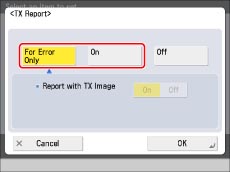
|
NOTE
|
|
Even if [Report with TX Image] is set to 'On', the contents of the sent document are not printed on the report if the document was sent using the Encrypted PDF mode.
|
|
NOTE
|
|
The results of e-mail, fax, I-fax, and file server transmissions are printed on the Send TX Report.
In addition, a Fax TX Report is printed with the Send TX Report, if [Fax TX Report] in [Function Settings] (Settings/Registration) is set to 'For Error Only' or 'On'. (See "FAX TX REPORT/FAX ERROR TX REPORT.") For more information on the Send TX Report/Send Error TX Report, see "TX REPORT."
|