|
NOTE
|
|
Reports can be printed only if LGL or LTR (plain, recycled, or color) is loaded in a paper source whose settings in [Other] in [Paper Drawer Auto Selection On/Off] in [Function Settings] (Settings/Registration) are set to 'On'. However, if [Consider Paper Type] for [Copy] is set to 'On' in [Paper Drawer Auto Selection On/Off], you cannot print from a paper source with color paper specified. (See "Enabling Paper Drawer Auto Selection.")
|
 (Settings/Registration).
(Settings/Registration).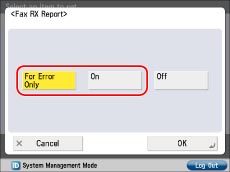
|
NOTE
|
|
For an example of a Fax RX Report, see "FAX RX REPORT."
|