|
NOTE
|
|
Reports can be printed only if LGL or LTR (plain, recycled, or color) is loaded in a paper source whose settings in [Other] in [Paper Drawer Auto Selection On/Off] in [Function Settings] (Settings/Registration) are set to 'On'. However, if [Consider Paper Type] for [Copy] is set to 'On' in [Paper Drawer Auto Selection On/Off], you cannot print from a paper source with color paper specified. (See "Enabling Paper Drawer Auto Selection.")
|
 (Settings/Registration).
(Settings/Registration).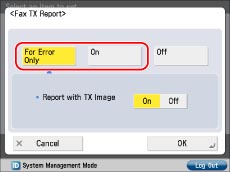
|
NOTE
|
|
For more information on the Fax TX Report, see "FAX TX REPORT/FAX ERROR TX REPORT."
If [TX Report] in [Function Settings] (Settings/Registration) is set to 'For Error Only' or 'On', a Send TX Report is printed with the Fax TX Report.
If a sequential broadcast transmission is performed when Fax TX Report is set to 'On', a Fax Multi TX Report is printed. (See "FAX MULTI TX REPORT.")
|