1.
Press [Fax] → [Address Book].
2.
Press [Register/Edit].
3.
Press [Register New Dest.].
4.
Select [Fax].
5.
Press [Name].
6.
Enter a name for the fax number (recipient) → press [OK].
|
NOTE
|
|
The first character that you enter for the name is used for sorting the destination list when you press keys, such as [ABC], [DEF], and [GHI], on the Address Book screen. If [Search by Name] is pressed on the Address Book screen, a screen for narrowing the search in the Address Book appears.
|
7.
Press the drop-down list → select an address list from Address List 1 to 10.
Address lists are a convenient way to classify destinations.
8.
Enter the recipient's fax number using

-

(numeric keys),

, and

.
For instructions on performing this operation from the Fax screen, see
"Fax Basic Features Screen."
|
IMPORTANT
|
|
You cannot insert a pause or a space at the beginning of a number.
|
|
NOTE
|
|
If you enter a pause at the end of the number, the pause is always 10 seconds long.
|
Press [Set Details] to set the subaddress, password, ECM TX, Sending Speed, and Long Distance. If the machine is set to use multiple lines, you can also select the line to use when sending.
Press [Set Details].
Enter [Subaddress] and [Password] → specify each setting.
[Subaddress]/[Password]:
Press [Subaddress]/[Password] → enter the subaddress/password using

-

(numeric keys),

, and

.
Press [Confirm] → enter the recipient's password again for confirmation → press [OK].
Press [Space] to insert a space.
Press [Backspace] to delete the last digit entered.
If the recipient did not set a password for the target subaddress, you do not need to enter a password.
<Sending Speed>:
Press the <Sending Speed> drop-down list → select a setting for <Sending Speed>.
If your document transmissions are slow in starting, this may mean that the telephone lines in your area are in poor condition. Select a slower speed. You can select [33600 bps], [14400 bps], [9600 bps], or [4800 bps].
<Select Line>:
Press the <Select Line> drop-down list → select the line.
For information on selecting the line to use, see
"Selecting the Telephone Line When Sending a Fax."<Long Distance>:
Press the <Long Distance> drop-down list → select the desired setting.
Select [Long Distance (1)] if transmission errors occur frequently when you make overseas calls (when the number is stored in the Address Book). If errors persist, try selecting [Long Distance (2)] or [Long Distance (3)].
<ECM TX>:
Press [On] or [Off].
|
IMPORTANT
|
If you want to attach a subaddress to your send job, make sure that the recipient's fax machine supports ITU-T (International Telecommunication Union - Telecommunication Standardization Sector) standard subaddresses. (See "Sending with a Subaddress.") |
9.
Press [OK].
If you are performing Access Number Management for the Address Book, perform the following operation.
Press [Next] → [Access No.] → [Access No.].
Enter the access number using

-

(numeric keys) → press [Confirm].
Enter the access number again for confirmation → press [OK] → [OK].
10.
Press [Close] → [OK].
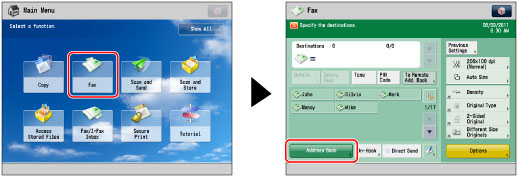


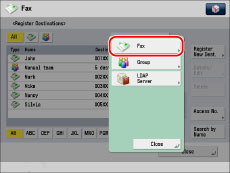
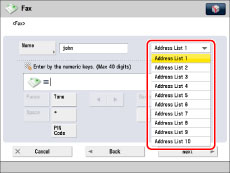
 -
-  (numeric keys),
(numeric keys),  , and
, and  .
.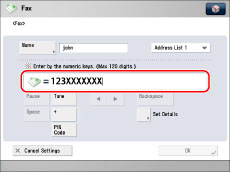
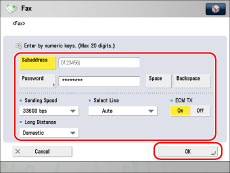
 -
-  (numeric keys),
(numeric keys),  , and
, and  .
. -
-  (numeric keys) → press [Confirm].
(numeric keys) → press [Confirm].