|
NOTE
|
|
The memory can hold a total of approximately 6,000 pages of sent and received documents.
|
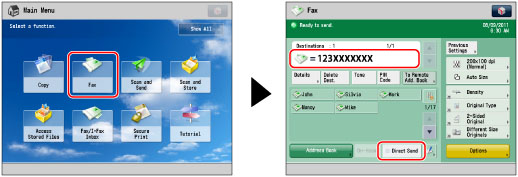
|
IMPORTANT
|
|
With the Direct Sending mode, you can only send a document of two or more pages when using the feeder. You can only send one page at a time when you place your original on the platen glass.
You can only specify one destination at a time for the Direct Sending mode.
If you set the Delayed Send mode or specify multiple destinations, the sending mode automatically changes to Memory Sending.
If an error occurs or you cancel transmission in the Direct Sending mode, you can check how many pages have been sent to the destination by printing a Fax Activity Report. You can also confirm this information on the Log screen for [Send] on the Status Monitor/Cancel screen.
If you have added telephone lines, you can select the line to use for sending a fax with Direct Sending.
If you have set [Limit Functions] for [Department ID Management] in [Management Settings] (Settings/Registration) to 'Off' for any function, removing it from Department ID Management, you cannot perform manual sending. (See "Specifying Department ID Management.")
|