|
NOTE
|
|
You may have to set up the LDAP servers beforehand, depending on the network environment. For more information on setting the LDAP servers, see "Registering an LDAP Server."
|
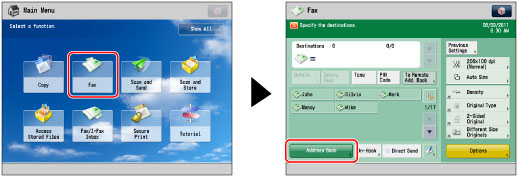


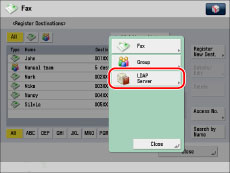
|
NOTE
|
|
To cancel a selected destination, select the destination again.
|
|
IMPORTANT
|
|
The information that you can obtain via the LDAP server consists of only names and fax numbers.
|
|
NOTE
|
|
If you want to select multiple destinations, select the destination Address List → press [OK]. If you set [Manage Address Book Access Numbers] to 'On', press [Access No.].
If you do not want to set an access number for the destination, press [OK] without entering any number.
|