|
NOTE
|
|
You cannot register new destinations in a group destination that is stored in a one-touch button. The destinations must be registered in the one-touch buttons beforehand.
|
 (Register One-Touch Button).
(Register One-Touch Button).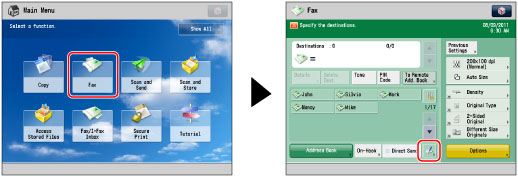
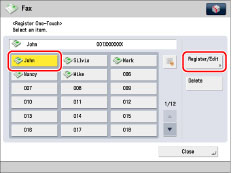
 → enter the three digit number of the desired one-touch button using
→ enter the three digit number of the desired one-touch button using  -
-  (numeric keys).
(numeric keys).|
NOTE
|
|
The following icons are displayed to indicate the stored destination type for one-touch buttons in which a destination is already stored:
 (Fax) (Fax) (Group) (Group) |
 → enter the three digit number of the desired one-touch button using
→ enter the three digit number of the desired one-touch button using  -
-  (numeric keys).
(numeric keys).|
NOTE
|
|
To cancel a specified destination, select the destination you want to register again.
|
|
IMPORTANT
|
|
The information that you can obtain via the LDAP server consists of only names and fax numbers.
|
 (Register One-Touch Button).
(Register One-Touch Button).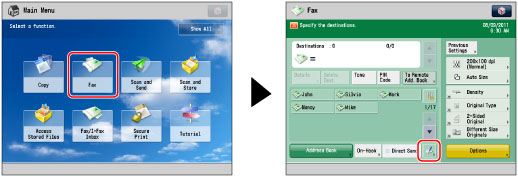
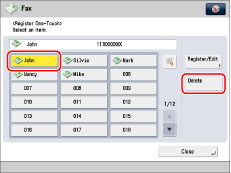
 → enter the three digit number of the desired one-touch button using
→ enter the three digit number of the desired one-touch button using  -
-  (numeric keys).
(numeric keys).|
NOTE
|
|
The following icons are displayed to indicate the stored destination type for one-touch buttons in which a destination is already stored:
 (Fax) (Fax) (Group) (Group) |
|
IMPORTANT
|
|
If you set [Language/Keyboard Switch On/Off] to 'On', the host name and folder path of the file server destination may not appear correctly, and you may not be able to browse them. (See "Enabling the Language/Keyboard Switch.")
|
|
NOTE
|
|
Destinations stored in one-touch buttons also appear in the Local Address Book.
|