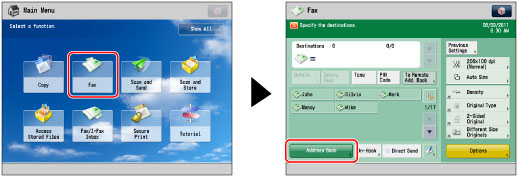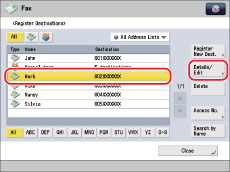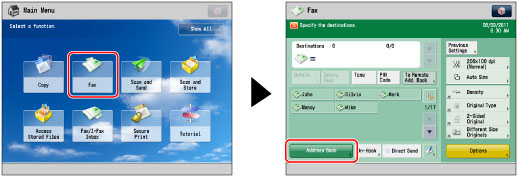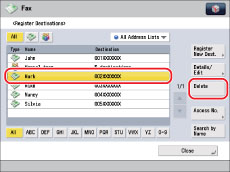Checking/Editing/Deleting a Stored Address
You can change stored address details as necessary. However, you can only edit and delete addresses stored in the Local Address Book.
Checking/Changing Information for Stored Addresses
1.
Press [Fax] → [Address Book].
2.
Press [Register/Edit].
3.
Select the destination to be changed → press [Details/Edit].
For instructions on searching for destinations registered in the Address Book, see
"Address Book Screen."4.
Edit each setting as necessary.
You cannot change the Address List of a group address or a destination registered in the group address.
5.
Press [OK] → [Close] → [OK].
If you are managing Address Book access numbers, perform the procedure in step 9 of
"Storing Fax Numbers."Deleting Stored Addresses
1.
Press [Fax] → [Address Book].
2.
Press [Register/Edit].
3.
Select the destination to delete → press [Delete].
For instructions on searching for destinations registered in the Address Book, see
"Address Book Screen."4.
Press [Yes].
5.
Press [Close] → [OK].