|
Before performing the setup, see "Attention (How to Specify the Settings for E-mail Print)."
|



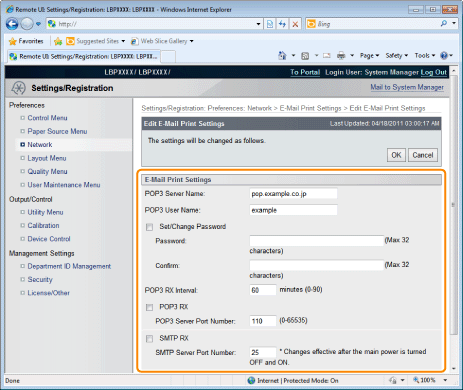
|
[POP3 Server Name]
|
Specifies the name or sets the IP address of the server which receives e-mails.
|
|
[POP3 User Name]
|
Specifies the name of the user which receives e-mails.
You can enter up to 32 alphanumeric characters.
|
|
[Set/Change Password]
|
Specifies the password for the name of the user which receives e-mails.
|
|
[Password]
|
Select the check box when setting/changing the password.
You can enter up to 32 alphanumeric characters.
|
|
[Confirm]
|
For confirmation, enter the same [Password] again.
|
|
[POP3 RX Interval]
|
Set the interval for automatically connecting to the server that receives e-mail in minute units.
Receive e-mail at specified intervals and print it automatically.
You can set from [0] (minutes) to [90] (minutes).
When it is set to [0], it does not automatically receive e-mail from the server.
When it is set to [0] and when you want to connect to the server before it automatically connects to the server that receives e-mail, you can receive e-mail manually.
|
|
[POP3 RX]
|
Specifies whether to enable the e-mail print function.
|
|
[POP3 Server Port Number]
|
Specifies the port number for the server which receives e-mails. You can specify the port number between [0] and [65535].
|
|
[SMTP RX]
|
When it is checked, e-mail is relayed using SMTP protocol and it is automatically received and printed.
|
|
[SMTP Server Port Number]
|
Specifies the port number for the server which receives e-mails. You can specify the port number between [0] and [65535].
|
