 e-Manual e-Manual | Top Site map Site map Help Help Glossary Glossary |
|---|---|
 Category Top
Category Top Preventing Unauthorized Access
Preventing Unauthorized Access Increasing Security
Increasing Security Network Security
Network Security Key Pair and Server Certificate Settings for Encrypted SSL Communication
Key Pair and Server Certificate Settings for Encrypted SSL Communication Generating a Key Pair and Server Certificate
Generating a Key Pair and Server Certificate Registering a Key Pair File and Server Certificate File Installed from a Computer
Registering a Key Pair File and Server Certificate File Installed from a Computer Editing Key Pairs and Server Certificates
Editing Key Pairs and Server Certificates Registering/Editing a CA Certificate File
Registering/Editing a CA Certificate File Verifying Certificate Validity Using Certificate Revocation List
Verifying Certificate Validity Using Certificate Revocation List Network Settings/Management when Using an Advanced Box
Network Settings/Management when Using an Advanced Box MEAP Settings
MEAP Settings Using the SSL
Using the SSL Printing Installed Application Information
Printing Installed Application Information Preventing Information Leakage
Preventing Information Leakage Digital Signatures
Digital Signatures Setting/Confirming a Key Pair and Device Certificate
Setting/Confirming a Key Pair and Device Certificate Confirming a Key Pair and User Certificate
Confirming a Key Pair and User Certificate Checking a Device Signature/User Signature Certificate
Checking a Device Signature/User Signature Certificate Setting a Rights Management Server
Setting a Rights Management Server Forced Secure Watermark/Document Scan Lock
Forced Secure Watermark/Document Scan Lock Secure Watermark (Forced Secure Watermark/Printer Driver Secure Watermark)
Secure Watermark (Forced Secure Watermark/Printer Driver Secure Watermark) Adjusting the Secure Watermark Contrast
Adjusting the Secure Watermark Contrast Document Scan Lock Settings
Document Scan Lock Settings Specifying the Document Scan Lock Operational Settings
Specifying the Document Scan Lock Operational Settings Setting the Document Scan Lock Mode
Setting the Document Scan Lock Mode Adjusting the TL Code
Adjusting the TL Code Copy Set Numbering Options
Copy Set Numbering Options Accepting Only Encrypted Secure Printing
Accepting Only Encrypted Secure Printing Restricting the Send Function
Restricting the Send Function Setting the Address Book
Setting the Address Book Mail Box Settings
Mail Box Settings Specifying Settings for All Mail Boxes
Specifying Settings for All Mail Boxes Specifying the Mail Box Security Settings
Specifying the Mail Box Security Settings Setting the Control Panel Display
Setting the Control Panel Display Managing the Setting Information Registered in the Machine
Managing the Setting Information Registered in the Machine Specifying Management Settings for the Memory
Specifying Management Settings for the Memory Completely Erasing Unnecessary Data from the Memory
Completely Erasing Unnecessary Data from the Memory Initializing All Data/Settings
Initializing All Data/Settings TPM Settings
TPM Settings Device Management
Device Management Using the USB Port
Using the USB Port Device Information Settings
Device Information Settings Specifying Device Information Distribution Settings
Specifying Device Information Distribution Settings Registering/Deleting/Printing Distribution Destinations
Registering/Deleting/Printing Distribution Destinations Setting the Receiving Machine
Setting the Receiving Machine Setting Automatic Distribution
Setting Automatic Distribution Setting Manual Distribution
Setting Manual Distribution Checking/Printing the Communication Log
Checking/Printing the Communication Log Limiting Functions
Limiting Functions Remote UI
Remote UI Clearing the Message Board
Clearing the Message Board Saving a Log of Key Operations
Saving a Log of Key Operations Starting the Setup Guide
Starting the Setup Guide Retrieving Audit Logs
Retrieving Audit Logs IEEE 2600 Security Standard
IEEE 2600 Security Standard (Settings/Registration).
(Settings/Registration).
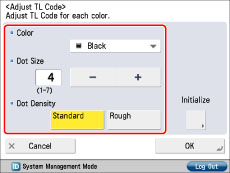
|
<Color>:
|
Select [Magenta] or [Black].
If there are dark colored illustrations or images in the document or file, we recommend that you select [Black].
|
|
<Dot Size>:
|
Press [-] or [+] to set the size of the dots.
The appropriate dot size differs according to the usage environment, the content of the original, or the content of the file. We recommend that you check documents embedded with a TL code to see whether you can correctly analyze the tracking information and whether the TL code restricts copying.
|
|
<Dot Density>:
|
Press [Standard] or [Rough].
If there are many illustrations or images in the original or file, we recommend that you select [Standard].
|
|
NOTE
|
|
To restore the default settings, press [Initialize] → [Yes].
|