|
IMPORTANT
|
|
PDF (Limited Color) is only valid with the following settings:
Select Color: Auto (Color/Gray), Full Color, Grayscale
Resolution: 300 x 300 dpi
Copy Ratio: 100% or Auto
|
 (Main Menu) → [Scan and Send] → specify the destination → press the file format button.
(Main Menu) → [Scan and Send] → specify the destination → press the file format button.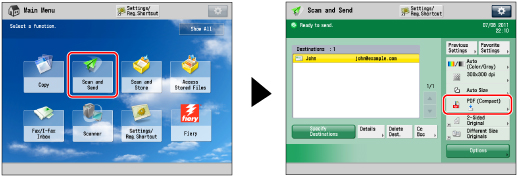
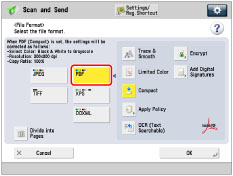
|
IMPORTANT
|
|
If you select [Limited Color] for PDF file format, the color mode is changed from [Auto (Color/B&W)] and [Black & White] to [Auto (Color/Gray)] and [Grayscale]. If you want to scan the document with the color mode that you specify, change the PDF file format to anything other than [Compact], [Limited Color], and [Trace & Smooth].
|
|
NOTE
|
|
If you convert text original into a compact PDF, you can set to scan it with fewer colors and lower resolution to reduce the file size. For more information, see "Setting the Resolution for Limited Color PDF."
|