|
IMPORTANT
|
|
PDF (Compact) or XPS (Compact) is only valid with the following settings:
Select Color: Auto (Color/Gray), Full Color, Grayscale
Resolution: 300 x 300 dpi
Copy Ratio: 100% or Auto
|
|
NOTE
|
|
If the file format is PDF, you can reduce the file size by using [Limited Color] function. For more information, see "Limited Color PDF."
|
 (Main Menu) → [Scan and Send] → specify the destination → press the file format button.
(Main Menu) → [Scan and Send] → specify the destination → press the file format button.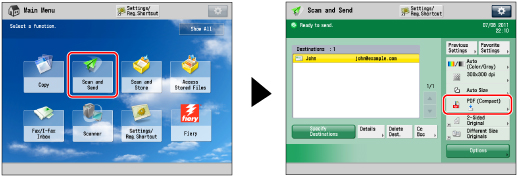
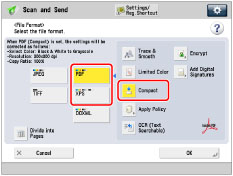
|
IMPORTANT
|
|
If you select [Compact] for PDF or XPS file format, the color mode is changed from [Auto (Color/B&W)] and [Black & White] to [Auto (Color/Gray)] and [Grayscale]. If you want to scan the document with the color mode that you specify, change the PDF file format to anything other than [Compact] and [Trace & Smooth], and change the XPS file format to anything other than [Compact].
If PDF (Trace & Smooth), PDF (Compact), or XPS (Compact) is registered as the standard file format and you are sending documents by I-fax, a message prompting you to change the file format may appear. In this case, change the file format to anything other than PDF (Trace & Smooth), PDF (Compact), or XPS (Compact). For more information on registering/changing the standard mode, see [Change Default Settings]. (See "Changing the Default Settings for Send.")
|