 (Main Menu) → [Scan and Send] → specify the destination → press the file format button.
(Main Menu) → [Scan and Send] → specify the destination → press the file format button.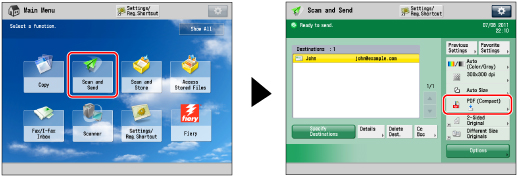
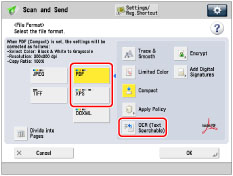
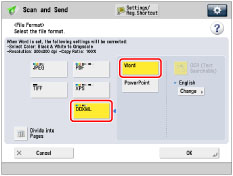
|
NOTE
|
|
To change a language to use for OCR, press [Change] → select a language → press [OK].
Select a language or language group from a drop-down list according to the language used in the scanned documents. (See "If OCR (Text Searchable) Performs Inadequately.")
|
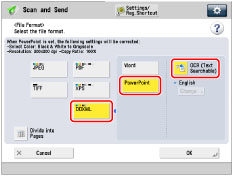
|
IMPORTANT
|
|
Long strip originals (17" (432 mm) or longer) cannot be used with [OCR (Text Searchable)].
Even if you select [OCR (Text Searchable)], text may not be detected correctly in some cases. (See "If OCR (Text Searchable) Performs Inadequately.")
|
|
NOTE
|
|
If you select PDF (OCR), XPS (OCR), or OOXML (OCR) as the file format, and <Smart Scan> is set to 'On' in [OCR (Text Searchable) Settings] (Settings/Registration), the orientation of the original is detected, and the document is automatically rotated if necessary before it is sent. (See "Settings for Creating Searchable PDF/XPS/OOXML.")
If you select [OCR (Text Searchable)], you can only send at a zoom ratio of [1:1 (100%)] or [Auto].
If you select PDF or XPS as the file format, you can set [Compact] and [OCR (Text Searchable)] at the same time. In that case, [PDF (Compact)] or [XPS (Compact)] is displayed as the file format on the Scan and Send Basic Features screen.
If you select [Word] for [OOXML], you can set to delete the scanned background images. You can generate Word files which are easy to edit without unwanted images. (See "Deleting Background Images When Generating Word Files.")
|