|
IMPORTANT
|
|
Before setting this function, the administrator should set to use QR code for the Document Scan Lock mode. (See "Selecting the Code for Document Scan Lock (TL Code/QR Code).")
|
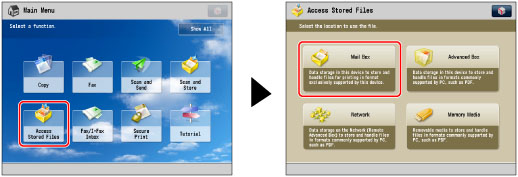
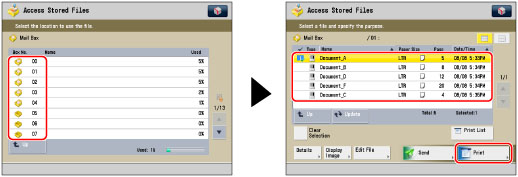
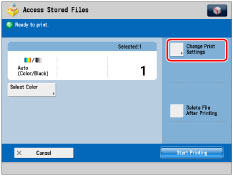
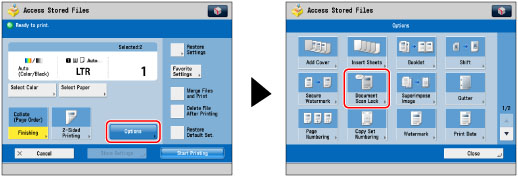
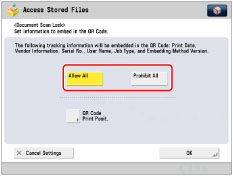
|
[Allow All]:
|
The output can be copied.
|
|
[Prohibit All]:
|
Copying of outputs is restricted. You cannot copy an output for which Prohibit All is detected.
|
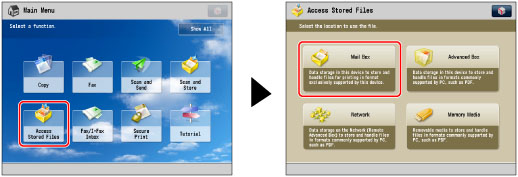
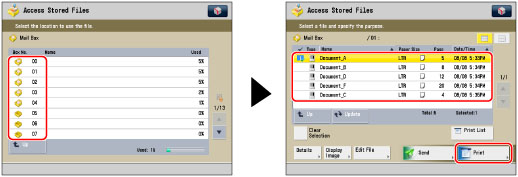
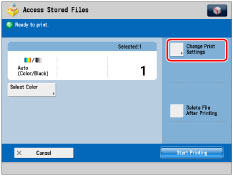
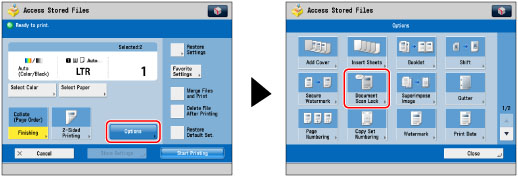
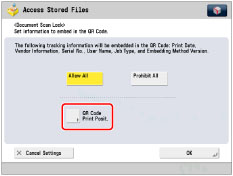
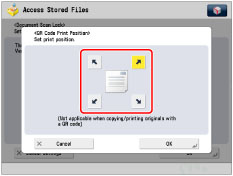
|
IMPORTANT
|
|
For information on the modes which cannot be set in combination with this mode, see "Unavailable Combination of Functions."
You cannot adjust the print density while printing with [Document Scan Lock] set.
Printing performance may not be optimal, depending on the copy content and combination of settings.
|
|
NOTE
|
|
The Document Scan Lock mode does not guarantee restriction of unauthorized copying. You may not be able to restrict unauthorized copying or analyze tracking information, depending on the combination of settings and the output such as a document with an image on the entire page.
|