|
IMPORTANT
|
|
This mode can be used only for printing a file stored in a mail box or a PDF or XPS file.
The Saddle Stitch and Fold modes can be used only for printing a file stored in a mail box.
Be sure to correctly set the paper type. If the type of paper is not set correctly, it could adversely affect the quality of the image. Moreover, the fixing unit may become dirty, or the paper could jam, and a service repair may be needed.
The Finishing modes cannot be set if custom size, envelopes, transparencies, tracing paper, or labels is selected.
|
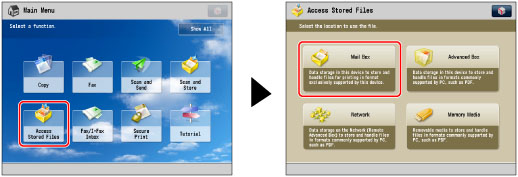
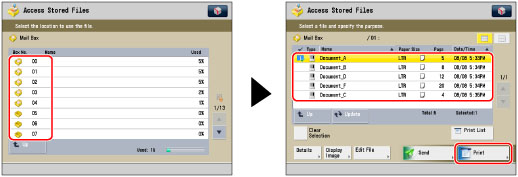
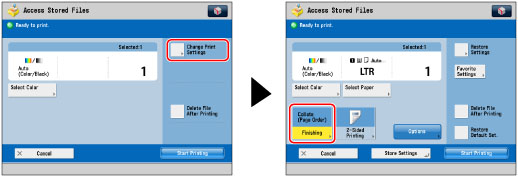
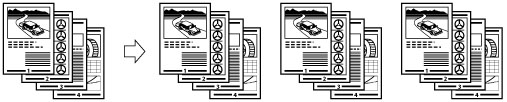
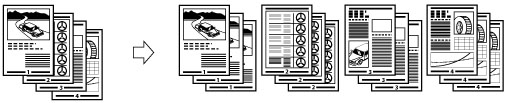
|
IMPORTANT
|
|
The paper used for the cover page must be the same size as that which is used for the main document.
Only 14 lb bond to 80 lb cover (52 to 220 g/m2) paper can be used for the main document.
14 lb bond to 140 lb index (52 to 256 g/m2) paper can be used for the cover page.
|
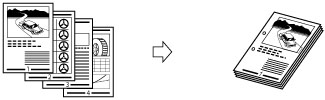
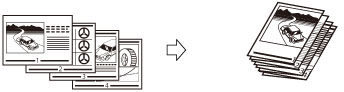
|
IMPORTANT
|
|
The Saddle Fold mode can be set only if 2-Sided Printing is set.
The paper is saddle folded one sheet at a time, and then output.
|
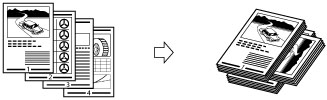
|
IMPORTANT
|
|
You can only set [Rotate 90 Degrees] in the following cases:
If the paper size is set to [Auto] on the Paper Size Selection screen
If the paper size compatible with Rotate 90 Degrees is loaded in both the horizontal and vertical directions
If [Paper Drawer Auto Selection On/Off] for the selected paper source is set to 'On' (See "Enabling Paper Drawer Auto Selection.")
If there is no paper which can be rotated, the output will be collated.
|
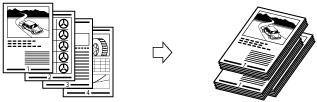
 : Available
: Available|
Optional Unit
|
Collate (Page order)
|
Group (Same Pages)
|
Offset
|
Rotate 90 Degrees
|
Staple
|
Hole Punch
|
Saddle Fold
|
||
|
Corner
|
Double
|
Saddle Stitch
|
|||||||
|
None
|
 |
 |
-
|
 |
-
|
-
|
-
|
-
|
-
|
|
Copy Tray-J1
|
 |
 |
-
|
 |
-
|
-
|
-
|
-
|
-
|
|
Inner Finisher-E1
|
 |
 |
 |
-
|
 |
 |
-
|
-
|
-
|
|
Inner 2 Way Tray-F1
|
 |
 |
-
|
 |
-
|
-
|
-
|
-
|
-
|
|
Inner 2 Way Tray-F1 and Copy Tray-J1
|
 |
 |
-
|
 |
-
|
-
|
-
|
-
|
-
|
|
Staple Finisher-J1
|
 |
 |
 |
-
|
 |
 |
-
|
-
|
-
|
|
Staple Finisher-J1 and Puncher
|
 |
 |
 |
-
|
 |
 |
-
|
 |
-
|
|
Booklet Finisher-J1
|
 |
 |
 |
-
|
 |
 |
 |
-
|
 |
|
Booklet Finisher-J1 and Puncher
|
 |
 |
 |
-
|
 |
 |
 |
 |
 |
|
Paper Size
|
Corner
|
Double
|
Saddle Stitch*
|
|
12" x 18"
|
-
|
-
|
16 sheets
|
|
12 5/8" x 17 11/16"
|
-
|
-
|
-
|
|
11" x 17"
|
30 sheets
|
30 sheets
|
16 sheets
|
|
LGL
|
30 sheets
|
30 sheets
|
16 sheets
|
|
LTRR
|
30 sheets
|
30 sheets
|
16 sheets
|
|
LTR
|
50 sheets
|
50 sheets
|
-
|
|
EXEC
|
50 sheets
|
50 sheets
|
-
|
|
STMTR
|
-
|
-
|
-
|
|
STMT
|
-
|
-
|
-
|
|
NOTE
|
|
For information on the original orientation and paper orientation when performing stapling, see "Relationship Between the Original Orientation and Paper Orientation."
|
|
IMPORTANT
|
|
For information on the modes which cannot be set in combination with this mode, see "Unavailable Combination of Functions."
If you set Staple or Hole Punch, prints are always output with the printed face down.
|
|
NOTE
|
|
For information on optional products, see the following:
If [Finishing] is not set, the settings are the same as when [Group (Same Pages)] is set.
You can display the detailed information of the selected paper by pressing
 . . |