|
Left Margin Selected
|
 |
Right Margin Selected
|
 |
Top Margin Selected
|
 |
Bottom Margin Selected
|
|
 |
 |
 |
 |
 |
|
IMPORTANT
|
|
This mode can be used only for printing a file stored in a mail box.
|
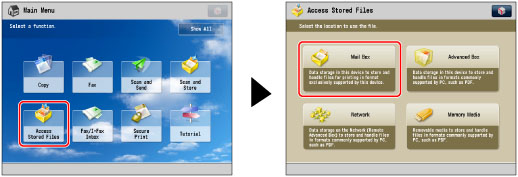
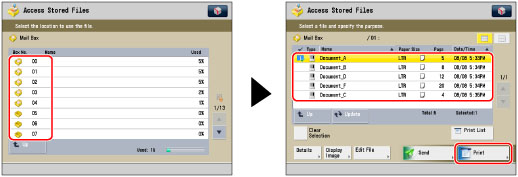
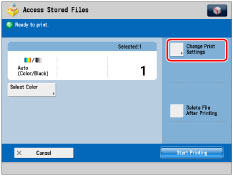
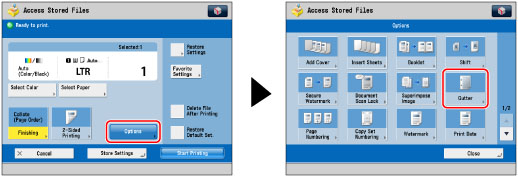
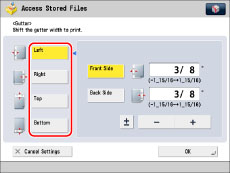
|
NOTE
|
||||||
|
If you are using the Gutter and 2-Sided Printing modes together and printing a file that already has a gutter, set the Gutter mode for the back only.
If you are using the Gutter and 2-Sided Printing modes together and printing a file that does not have a gutter, set the Gutter mode for both the front and back.
If you enter a value other than 0, you can switch between positive and negative gutter width by pressing [±].
|
|
IMPORTANT
|
|
For information on the modes which cannot be set in combination with this mode, see "Unavailable Combination of Functions."
|