 |
You can also delete the job currently being printed using a method other than the Remote UI.
|
|
Before managing print jobs, see "Attention (Job Manager)."
|


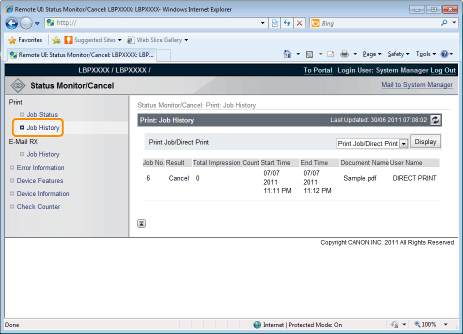

|
[Print Job/Direct Print]:
|
The printed job history is displayed from the computer.
|
|
[Stored Job]:
|
The printing history of jobs stored in BOX is displayed.
|
|
[Report]:
|
The utility print printing history is displayed.
|
|
[E-Mail Print]:
|
The history of jobs received by e-mail and printed is displayed.
|