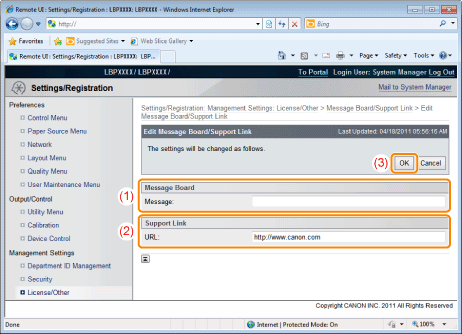Display/Change Message Board Messages and Support Links
You can post messages from the administrator on a message board on the portal page of the Remote UI. Also, you can set links to information about printer support in the portal page support link, and make it accessible from the Remote UI when necessary.
When you are logged in system manager mode, you can change the messages on the message board and change the link destination of support links.
Displaying a Support Page
1
From [Support Link] on the portal page, click the link destination on the support page.
Changing Message Board Comments or Support Link Destinations
1
Select [Message Board/Support Link].
From the [Settings/Registration] menu, select [Message Board/Support Link] in [License/Other] under [Management Settings].
2
Click [Edit...].
 If [Edit...] does not appear If [Edit...] does not appearLog in as Administrator.
|
3
Change the message link destination.
|
(1)
|
Set message board messages when necessary.
|
|
(2)
|
Set support link URL when necessary.
|
|
(3)
|
Click [OK].
|
|
[Message]
|
Enter messages from the administrator.
|
|
[URL]
|
Enter the URL address of the support link.
The supported URL protocols are as follows.
http://
https://
If you omit the supported URL protocol in entering the URL address, it is interpolated automatically.
|

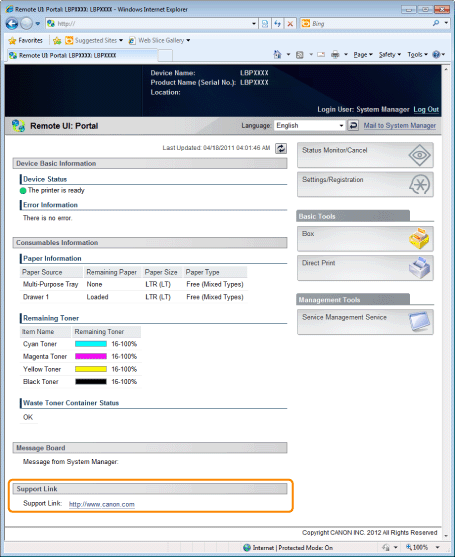
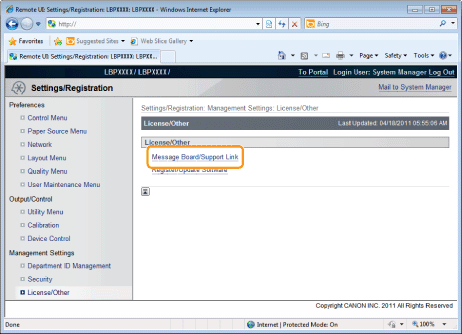
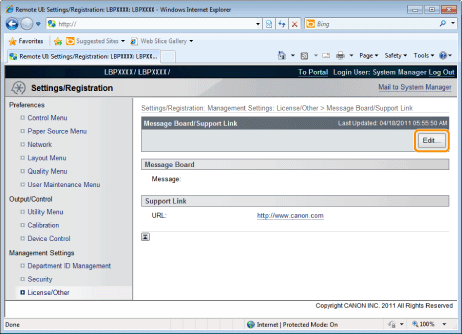

 "
"