|
IMPORTANT
|
|
USB memory device connecting location
You can use either or both of the front-side and rear-side USB ports. When the both ports have a USB memory device connected to them, priority is given to the front-side port.
About USB memory support
The file format FAT32 is supported only.
USB memory drives cannot be read by this printer if:
these drives are partitioned
these drives contain encrypted data
Printers that can be imported
You can import the settings only to the same model from which you export the settings.
|
|
NOTE
|
|
When saving/reading settings using USB memory devices and SD cards
Connect a USB memory device or an SD card to the printer's USB port or SD card slot. The saving location/writing source priority is shown below.
"USB memory" > "SD card"
|
 ] (
] ( Online).
Online). ] (
] ( Settings).
Settings). ] and [
] and [ ], and then press [OK].
], and then press [OK].
 ] and [
] and [ ], and then press [OK].
], and then press [OK].
 ] and [
] and [ ], and then press [OK].
], and then press [OK].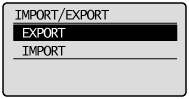
 ], and [OK] is pressed, the printer's settings are saved to the targeted saving location.
], and [OK] is pressed, the printer's settings are saved to the targeted saving location.
|
→
|
When the saving has finished, <Done.> is displayed.
|
 ] (
] ( Online).
Online). ] (
] ( Settings).
Settings). ] and [
] and [ ], and then press [OK].
], and then press [OK].
 ] and [
] and [ ], and then press [OK].
], and then press [OK].
 ] and [
] and [ ], and then press [OK].
], and then press [OK].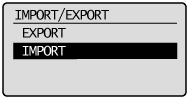
 ], and [OK] is pressed, the printer's settings are read from the targeted writing source.
], and [OK] is pressed, the printer's settings are read from the targeted writing source.
|
→
|
When the reading has finished, <Done.> is displayed.
|
|
NOTE
|
|
For details on a hard reset
|