 e-Manual e-Manual | Top Site map Site map Help Help Glossary Glossary |
|---|---|
 Category Top
Category Top Overview of This Function
Overview of This Function Flow of Copy Operations
Flow of Copy Operations Canceling a Copy Job
Canceling a Copy Job Reserved Copying
Reserved Copying Changing Color Modes
Changing Color Modes Copy Sample
Copy Sample Recalling Previous Copy Jobs (Previous Settings)
Recalling Previous Copy Jobs (Previous Settings) Storing, Recalling, and Deleting Favorite Settings (Favorite Settings)
Storing, Recalling, and Deleting Favorite Settings (Favorite Settings) Storing Favorite Settings
Storing Favorite Settings Recalling and Deleting Favorite Settings
Recalling and Deleting Favorite Settings Assigning Shortcuts
Assigning Shortcuts Changing and Canceling Copy Settings
Changing and Canceling Copy Settings Interrupt Mode
Interrupt Mode Changing Copy Ratios
Changing Copy Ratios Zoom by Length
Zoom by Length Setting the X and Y Axes Independently
Setting the X and Y Axes Independently Poster
Poster Paper Selection
Paper Selection Book→2 Pages
Book→2 Pages Two-Sided Copying
Two-Sided Copying Collating Copies
Collating Copies Booklet Mode
Booklet Mode Job Build
Job Build N on 1
N on 1 Add Cover
Add Cover Inserting Sheets
Inserting Sheets Different Size Originals
Different Size Originals Adjusting Density Manually
Adjusting Density Manually Adjusting Background Density
Adjusting Background Density Selecting the Original Type
Selecting the Original Type Inserting Sheets When Copying Onto Transparencies
Inserting Sheets When Copying Onto Transparencies Adding a Secure Watermark
Adding a Secure Watermark Document Scan Lock
Document Scan Lock Adjusting the Color
Adjusting the Color One Touch Color Mode
One Touch Color Mode Page Numbering
Page Numbering Copy Set Numbering
Copy Set Numbering Adjusting the Image Sharpness
Adjusting the Image Sharpness Erase Frame
Erase Frame Watermark Printing
Watermark Printing Date Printing
Date Printing Shifting the Original Image
Shifting the Original Image Gutter Mode
Gutter Mode Print & Check
Print & Check Inverting Images (Nega/Posi)
Inverting Images (Nega/Posi) Repeat Images
Repeat Images Mirror Image
Mirror Image Job Done Notice
Job Done Notice Making ID Card Copies (Copy ID Card)
Making ID Card Copies (Copy ID Card) Area Designation
Area Designation Appendix
Appendix|
IMPORTANT
|
|
[Copy Sample] appears only if you set to make multiple copies of your original in [Collate (Page Order)], [Offset], [Rotate 90 Degrees], [Staple], [Add Cover], [Insert Sheets], [Booklet], or [Transparency Cover Sheets].
|
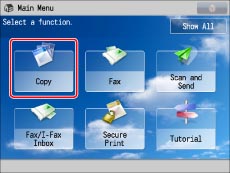

 (Start).
(Start).|
IMPORTANT
|
|
The following restrictions apply when specifying pages:
Make sure to specify page numbers based on the output. Note that the page numbers of the output may be different from those of the original.
The Staple, Saddle Stitch Booklet, and Saddle Fold mode cannot be set.
You cannot change the specified page numbers after the copy sample is output.
You cannot change [All Pages] to [Specified Pages] or vice versa after the copy sample is output.
|
|
IMPORTANT
|
|
For information on the modes which cannot be set in combination with this mode, see "Unavailable Combination of Functions."
|
|
NOTE
|
|
If you select [All Pages], the machine's counter counts the sample set as a copy.
|