

|
IMPORTANT
|
|
Only LTR originals can be used with the Print on Tab mode.
|
|
NOTE
|
|
When loading tab paper into the paper deck, the Tab Feeding Attachment-E1 is required.
|
 (Main Menu) → [Access Stored Files].
(Main Menu) → [Access Stored Files].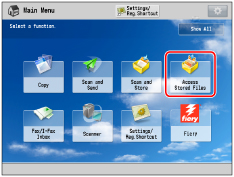
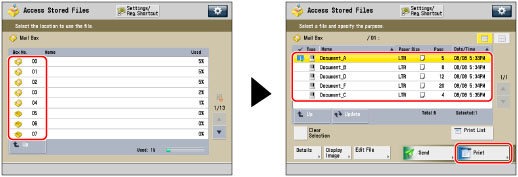
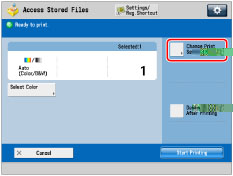


|
NOTE
|
|
Make sure that the Number of Tabs shown on the touch panel display is the same as the number of tabs on the tab paper loaded in the paper source.
|
|
NOTE
|
|
For instructions on loading tab paper into the Paper Deck, the POD Deck Lite-C1, or the POD Deck-D1/Secondary POD Deck-D1, see "Maintenance."
For information on how to load tab paper into the paper deck, see "Loading Tab Paper."
If you are feeding tab paper from the Paper Deck, the POD Deck Lite-C1, or the POD Deck-D1/Secondary POD Deck-D1, you must register the paper type in the paper source as tab paper beforehand. (See "Registering the Paper Size and Type for a Paper Source.")
When printing on tab paper, check that the position of the tabs is correct.
If [Unprocessed Tab Paper Forced Output] in [Function Settings] (Settings/Registration) is set to 'On', the extra amount of tab paper sheets that were not required for the job are forced out of the machine.
Example: If the number of tabs is set to 5 and the machine estimates that seven sheets of tab paper are needed for the print job, you must prepare two sets of tab paper each containing five tabs (10 total). Therefore, if the machine only uses seven tab paper sheets, three tab paper sheets will remain. Areas of images shifted outside the tab paper cannot be printed on the paper, and may cause the following prints to have black streaks or appear dirty.
 * Area Shifted Out
|