 e-Manual e-Manual | Top Site map Site map Help Help |
|---|---|
 Category Top
Category Top Overview of This Function
Overview of This Function Mail Box
Mail Box Flow of Operations for Accessing Stored Files
Flow of Operations for Accessing Stored Files Printing Files Stored in a Mail Box
Printing Files Stored in a Mail Box Canceling a Job While Printing
Canceling a Job While Printing Reserving Jobs
Reserving Jobs Arranging Files Stored in a Mail Box
Arranging Files Stored in a Mail Box Checking File Information
Checking File Information Previewing a File
Previewing a File Operations for Files Stored in a Mail Box
Operations for Files Stored in a Mail Box Printing Lists
Printing Lists Printing a Sample
Printing a Sample Confirming Prints during Printing
Confirming Prints during Printing Storing Print Settings
Storing Print Settings Adjusting Density During Printing
Adjusting Density During Printing Merging Files When Printing
Merging Files When Printing Favorite Settings
Favorite Settings Storing Favorite Settings
Storing Favorite Settings Recalling/Deleting Favorite Settings
Recalling/Deleting Favorite Settings Changing Color Modes
Changing Color Modes Paper Selection
Paper Selection Collating Prints
Collating Prints Two-Sided Printing
Two-Sided Printing Convenient Modes for Printing
Convenient Modes for Printing Adding a Cover
Adding a Cover Inserting Sheets
Inserting Sheets Booklet Mode
Booklet Mode Perfect Binding
Perfect Binding Job Separator
Job Separator Shifting the Original Image Using the Numeric Keys
Shifting the Original Image Using the Numeric Keys Superimpose Image
Superimpose Image Gutter
Gutter Page Numbering
Page Numbering Copy Set Numbering
Copy Set Numbering Watermark Printing
Watermark Printing Date Printing
Date Printing Adjusting the Color
Adjusting the Color Adjust One-Touch Color
Adjust One-Touch Color Print on Tab
Print on Tab Sending a File
Sending a File (Main Menu) → [Access Stored Files].
(Main Menu) → [Access Stored Files]. 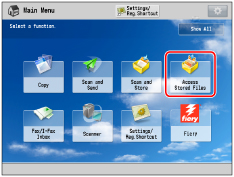
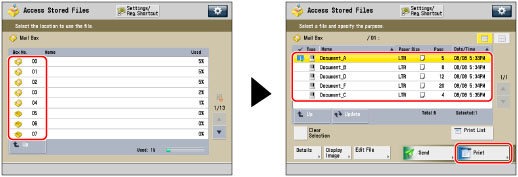
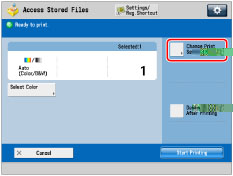

|
NOTE
|
|
The file for which the print settings are stored is overwritten with the current date and time, and the file is moved to the end of the list.
For more information on file icons, see "Types of Mail Box Icons."
|
|
NOTE
|
|
You cannot select multiple files and store print settings for the files at the same time.
The print settings stored in memory are not deleted, even if the main power is turned off.
You can store the following print settings and modes: the number of printouts, Select Paper, 2-Sided Printing, Finishing, Cover, Insert Sheets, Booklet, and Gutter.
You can overwrite previously stored print settings.
If you want to print files frequently with the same print settings, you can change the default print settings for [Access Stored Files]. For more information, see "Specifying the Stored File Settings."
|