 e-Manual e-Manual | Top Site map Site map Help Help |
|---|---|
 Category Top
Category Top Overview of This Function
Overview of This Function Mail Box
Mail Box Flow of Operations for Accessing Stored Files
Flow of Operations for Accessing Stored Files Printing Files Stored in a Mail Box
Printing Files Stored in a Mail Box Canceling a Job While Printing
Canceling a Job While Printing Reserving Jobs
Reserving Jobs Arranging Files Stored in a Mail Box
Arranging Files Stored in a Mail Box Checking File Information
Checking File Information Previewing a File
Previewing a File Operations for Files Stored in a Mail Box
Operations for Files Stored in a Mail Box Printing Lists
Printing Lists Printing a Sample
Printing a Sample Confirming Prints during Printing
Confirming Prints during Printing Storing Print Settings
Storing Print Settings Adjusting Density During Printing
Adjusting Density During Printing Merging Files When Printing
Merging Files When Printing Favorite Settings
Favorite Settings Storing Favorite Settings
Storing Favorite Settings Recalling/Deleting Favorite Settings
Recalling/Deleting Favorite Settings Changing Color Modes
Changing Color Modes Paper Selection
Paper Selection Collating Prints
Collating Prints Two-Sided Printing
Two-Sided Printing Convenient Modes for Printing
Convenient Modes for Printing Adding a Cover
Adding a Cover Inserting Sheets
Inserting Sheets Booklet Mode
Booklet Mode Perfect Binding
Perfect Binding Job Separator
Job Separator Shifting the Original Image Using the Numeric Keys
Shifting the Original Image Using the Numeric Keys Superimpose Image
Superimpose Image Gutter
Gutter Page Numbering
Page Numbering Copy Set Numbering
Copy Set Numbering Watermark Printing
Watermark Printing Date Printing
Date Printing Adjusting the Color
Adjusting the Color Adjust One-Touch Color
Adjust One-Touch Color Print on Tab
Print on Tab Sending a File
Sending a File (Main Menu) → [Access Stored Files].
(Main Menu) → [Access Stored Files]. 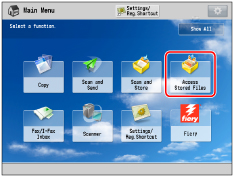
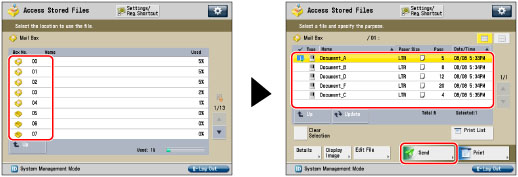
|
NOTE
|
|
A maximum of 32 files stored in the same mail box can be selected and sent at the same time.
A maximum of 999 pages can be sent simultaneously.
|
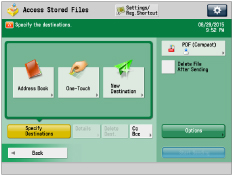
|
If the destination is stored in the Address Book:
|
Refer to the following, depending on the type of address book.
Scan and Send:
|
|
If the destination is stored in a One-Touch button:
|
E-Mail, I-Fax, File Server:
|
|
If the destination is not stored in the Address Book:
|
Refer to the following detailed procedures, according to the address or server to specify.
|
|
If the destination is stored in Favorite Settings:
|
|
|
If you want to specify Cc and/or Bcc addresses:
|
|
IMPORTANT
|
|
If you set an address type to 'On' in [Limit New Destination], you cannot enter new destinations of that type. Select a stored destination by using the Local Address Book, Remote Address Book, LDAP Server in [Address Book], or pressing a one touch button in [One-Touch]. (See "Restricting the Send Function.")
|
|
NOTE
|
|
You can specify and send to up to 256 destinations at the one time. However, if a group address is specified for the destination, each address stored in that group is counted as one destination.
If you try to send to a file server in which [Confirm Before Sending] is set to 'On', a screen appears prompting you to enter the file server password. In this case, enter the file server password. If you want to register a file server in a group address, set [Confirm Before Sending] to 'Off'. You cannot send to a group address including a file server in which [Confirm Before Sending] is set to 'On'. (See "Registering a File Server Address.")
If you want to automatically delete the selected document after it is sent, press [Delete File After Sending].
You cannot print or store the document in another inbox while it is being sent.
If the selected destination is a group address which contains a mail box, the file you are sending will not be sent to (and stored in) that mail box.
The destinations registered in the one-touch buttons on the Quick Menu of the client machine are not updated even if those registered in the one-touch buttons of a server machine are updated. Confirm that the destination is not old if you cannot send to it.
|
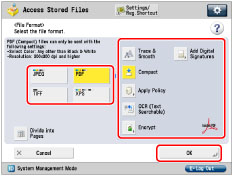
|
IMPORTANT
|
|
Some file formats require optional products. For information on the optional products required to use this function, see "Optional Products Required for Each Function."
|
|
NOTE
|
|
For more information on file formats, see "Setting the File Format."
|

|
NOTE
|
|
For more information on option modes, see "Scan and Send."
|
|
NOTE
|
|
Files with a resolution 1200 x 1200 dpi cannot be sent regardless of their destinations.
|