 e-Manual e-Manual | Top Site map Site map Help Help |
|---|---|
 Category Top
Category Top Overview of This Function
Overview of This Function Mail Box
Mail Box Flow of Operations for Accessing Stored Files
Flow of Operations for Accessing Stored Files Printing Files Stored in a Mail Box
Printing Files Stored in a Mail Box Canceling a Job While Printing
Canceling a Job While Printing Reserving Jobs
Reserving Jobs Arranging Files Stored in a Mail Box
Arranging Files Stored in a Mail Box Checking File Information
Checking File Information Previewing a File
Previewing a File Operations for Files Stored in a Mail Box
Operations for Files Stored in a Mail Box Printing Lists
Printing Lists Printing a Sample
Printing a Sample Confirming Prints during Printing
Confirming Prints during Printing Storing Print Settings
Storing Print Settings Adjusting Density During Printing
Adjusting Density During Printing Merging Files When Printing
Merging Files When Printing Favorite Settings
Favorite Settings Storing Favorite Settings
Storing Favorite Settings Recalling/Deleting Favorite Settings
Recalling/Deleting Favorite Settings Changing Color Modes
Changing Color Modes Paper Selection
Paper Selection Collating Prints
Collating Prints Two-Sided Printing
Two-Sided Printing Convenient Modes for Printing
Convenient Modes for Printing Adding a Cover
Adding a Cover Inserting Sheets
Inserting Sheets Booklet Mode
Booklet Mode Perfect Binding
Perfect Binding Job Separator
Job Separator Shifting the Original Image Using the Numeric Keys
Shifting the Original Image Using the Numeric Keys Superimpose Image
Superimpose Image Gutter
Gutter Page Numbering
Page Numbering Copy Set Numbering
Copy Set Numbering Watermark Printing
Watermark Printing Date Printing
Date Printing Adjusting the Color
Adjusting the Color Adjust One-Touch Color
Adjust One-Touch Color Print on Tab
Print on Tab Sending a File
Sending a File

|
IMPORTANT
|
|
You can select Red, Green, Blue, Yellow, Magenta, or Cyan as the color in the Single Color mode and the Two Colors mode.
Files comprised of black-and-white images stored in a mail box cannot be printed in the Two Color mode. Files comprised of color and black-and-white images stored in a mail box can be printed in the Two Color mode.
|
|
NOTE
|
|
When printing CMYK files stored in mail boxes, only [Auto (Color/B&W)] can be selected. (To print full color CMYK files, only [Auto (Color/B&W)] can be specified. To print black CMYK files, [Black & White] can also be specified.)
If a file comprised of color and black-and-white images is stored in a mail box using [Store in Mail Box] of the Copy function or using Scan and Store function, and the file is printed in the Two Colors mode, black-and-white page is counted as a color print. If a file comprised of color and black-and-white images is stored in a mail box from a computer, and the file is printed in the Two Colors mode, black-and-white page is counted as a black-and-white print.
|
 (Main Menu) → [Access Stored Files].
(Main Menu) → [Access Stored Files].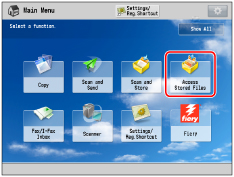




|
NOTE
|
|
If color printing is performed after black printing, a message may appear indicating the machine is preparing for color printing. Please wait for a moment until the message disappears. Color printing will start when the message disappears.
If you select [Sepia Tone] in the Adjust One-Touch Color mode, the color mode is automatically set to 'Single Color (Sepia Tone).'
The default setting is 'Auto (Color/B&W).'
You can store the color mode in [Change Default Settings]. (See "Specifying the Stored File Settings.")
|