 -
-  (numeric keys). You can also select the shift direction for the front and back sides of documents separately.
(numeric keys). You can also select the shift direction for the front and back sides of documents separately. -
-  (numeric keys). You can also select the shift direction for the front and back sides of documents separately.
(numeric keys). You can also select the shift direction for the front and back sides of documents separately.
 (Main Menu) → [Access Stored Files].
(Main Menu) → [Access Stored Files]. 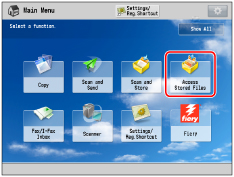
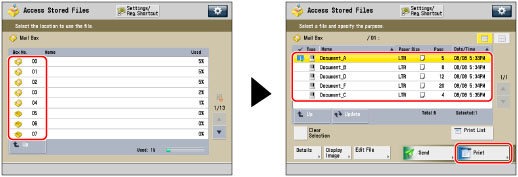
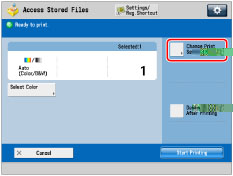


 -
-  (numeric keys) to enter the shift position.
(numeric keys) to enter the shift position.|
NOTE
|
|
To change a value you entered, select the shift direction → enter the correct value using
 - -  (numeric keys). (numeric keys).The values for the back side can also be automatically set by selecting [Same as Front Side] or [Opposite to Front Side].
Examples: When the front side is set to 1 15/16" (50 mm) for the left, and 4" (100 mm) for the top.
If you select [Same as Front Side]: 1 15/16" (50 mm) for the left, and 4" (100 mm) for the top
If you select [Opposite to Front Side]: 1 15/16" (50 mm) for the right, and 4" (100 mm) for the top
|
 .
. .
.
|
IMPORTANT
|
|
If you use the Shift mode, the original image may be partially cut off on the print, depending on the size of the selected file, the size of the print paper, and the amount of shift specified.
|