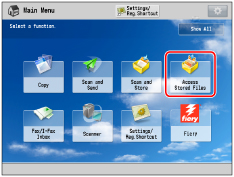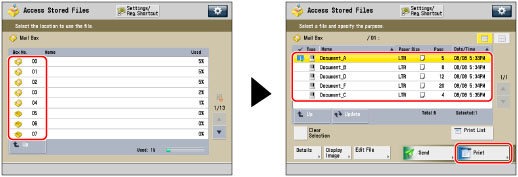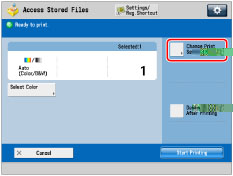You can make fine adjustments to the color by varying the relative strength and density of yellow, magenta, cyan, and black. The color adjustments that you make can be stored and recalled for future use.
Adjusting the Color Balance
1.
Press

(Main Menu) → [Access Stored Files].
2.
Select the desired Mail Box → select the desired file → press [Print].
3.
Press [Change Print Settings].
4.
Press [Options] → [Color Balance].
5.
Press [-] or [+] to adjust the strength of each color.
You can also press [Recall/ Register] to recall and change the previously stored color balance settings.
(See "Recalling Color Balance Settings.")6.
Specify Saturation, Hue, and Density.
If [Adjust Saturation] is selected:
Press [Low] or [High] to adjust the saturation level of the selected color or all the colors → press [OK].
If [Adjust Hue] is selected:
Adjust the hue level of the selected color or all the colors → press [OK].
To adjust the hue level of all the colors, press [Counter- Clockwise] or [Clockwise].
To adjust the hue level of each color, press [More Red], [More Green], [More Yellow], [More Cyan], [More Blue], or [More Magenta] for each color.
If [Fine Adjust Density] is selected:
Select the color that you want to adjust → press [-] or [+] to adjust the density level for the darker (high), medium, and lighter (low) density areas → press [OK].
If [Adjust Black Hue] is selected:
Press [Lighter] or [Darker] to adjust the strength of the black color → press [OK].
7.
Press [OK] → [Close].
Storing Color Balance Settings
1.
Press

(Main Menu) → [Access Stored Files].
2.
Select the desired Mail Box → select the desired file → press [Print].
3.
Press [Change Print Settings].
4.
Press [Options] → [Color Balance].
5.
Specify the color balance, saturation, hue, and density settings that you want to store → press [Recall/ Register].
For instructions on adjusting the color balance, see
"Adjusting the Color Balance."6.
Select a key ([C1] to [C4]) for storing the color balance settings → press [Register].
|
NOTE
|
|
If you select a key that already has settings stored in it, the settings are displayed.
|
If you select a key without settings:
A screen appears, asking for your confirmation to store the settings. Press [Yes].
If you select a key that already has settings stored in it:
A screen appears, asking for your confirmation to overwrite the previous settings. Press [Yes].
7.
Press [Cancel] → [Cancel Settings] → [Close].
Naming a Color Balance Key
1.
Press

(Main Menu) → [Access Stored Files].
2.
Select the desired Mail Box → select the desired file → press [Print].
3.
Press [Change Print Settings].
4.
Press [Options] → [Color Balance].
5.
Press [Recall/ Register].
6.
Select a key ([C1] to [C4]) to name → press [Rename].
|
NOTE
|
|
If you select a key that already has settings stored in it, the settings are displayed.
You can also name keys with no settings stored in them.
|
7.
Enter a name → press [OK].
|
NOTE
|
|
If you press [OK] without entering any characters, the key name reverts to its current name (default C1 to C4).
|
8.
Press [Cancel] → [OK] → [Close].
Recalling Color Balance Settings
1.
Press

(Main Menu) → [Access Stored Files].
2.
Select the desired Mail Box → select the desired file → press [Print].
3.
Press [Change Print Settings].
4.
Press [Options] → [Color Balance].
5.
Press [Recall/ Register].
6.
Select the key containing the color balance settings that you want to recall → verify the settings → press [OK].
If you select a key that does not have color balance settings stored in it, [OK] is grayed out and cannot be pressed. You can select another key that has color balance settings stored in it, or press [Cancel].
|
NOTE
|
|
Recalling color balance settings from memory cancels the current color balance settings.
You can make changes to the recalled color balance settings.
If you press another key, the color balance settings stored in that key are recalled.
|
7.
Press [OK] → [Close].
Deleting Color Balance Settings
1.
Press

(Main Menu) → [Access Stored Files].
2.
Select the desired Mail Box → select the desired file → press [Print].
3.
Press [Change Print Settings].
4.
Press [Options] → [Color Balance].
5.
Press [Recall/ Register].
6.
Select the key containing the color balance settings that you want to delete → press [Delete].
|
IMPORTANT
|
|
Make sure to check the settings first before deleting them.
|
7.
Press [Yes].
8.
Press [Cancel] → [OK] → [Close].
|
IMPORTANT
|
|
You cannot adjust the color when you select to print a CMYK format file stored in a mail box.
|
 (Main Menu) → [Access Stored Files].
(Main Menu) → [Access Stored Files].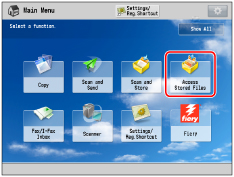
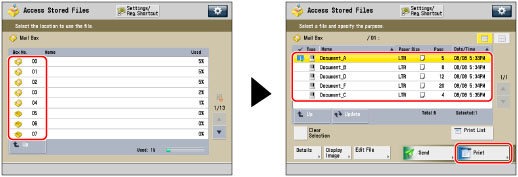
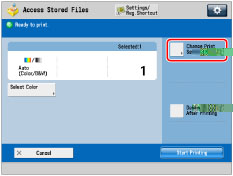






 (Main Menu) → [Access Stored Files].
(Main Menu) → [Access Stored Files].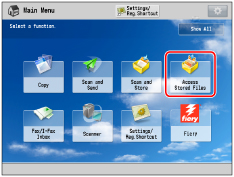
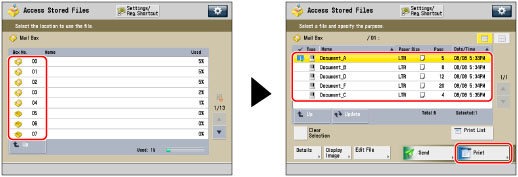
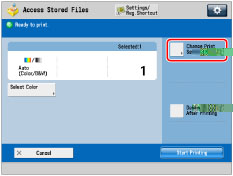


 (Main Menu) → [Access Stored Files].
(Main Menu) → [Access Stored Files].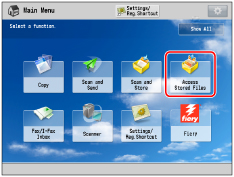
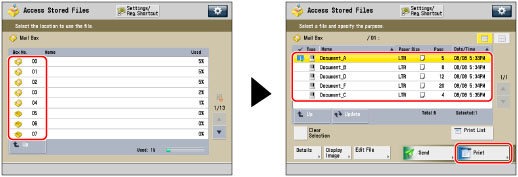
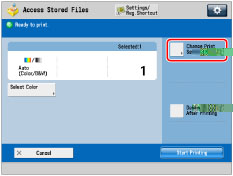



 (Main Menu) → [Access Stored Files].
(Main Menu) → [Access Stored Files].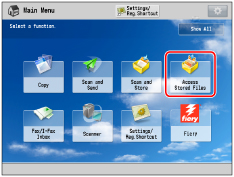
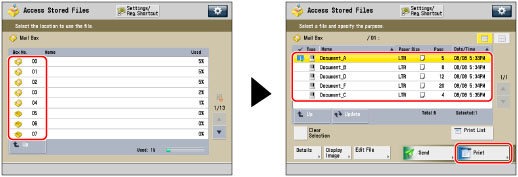
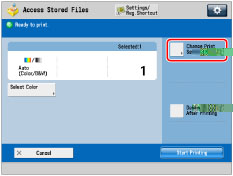



 (Main Menu) → [Access Stored Files].
(Main Menu) → [Access Stored Files].